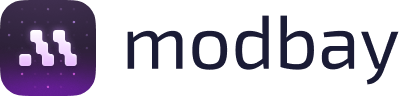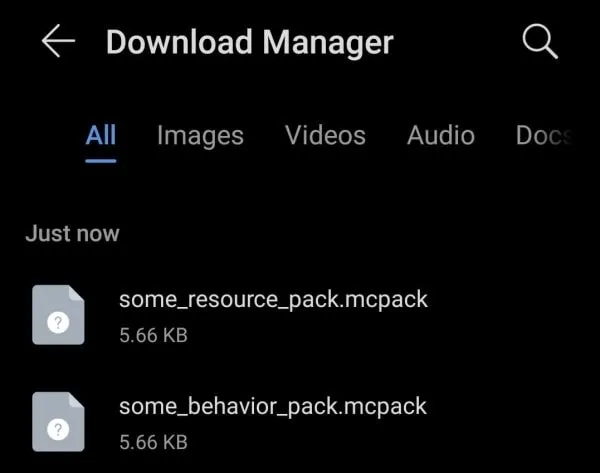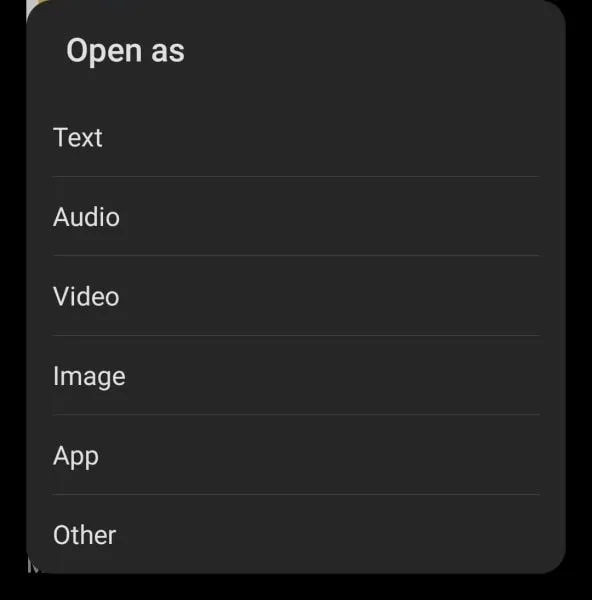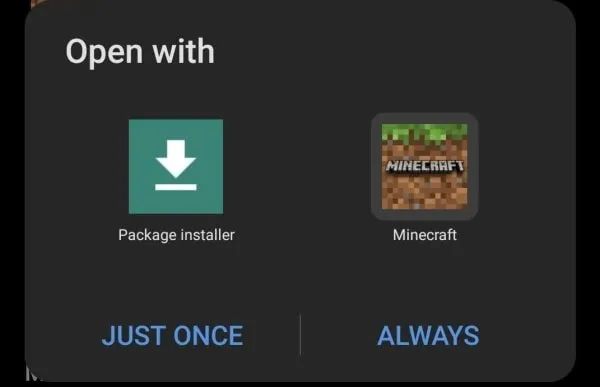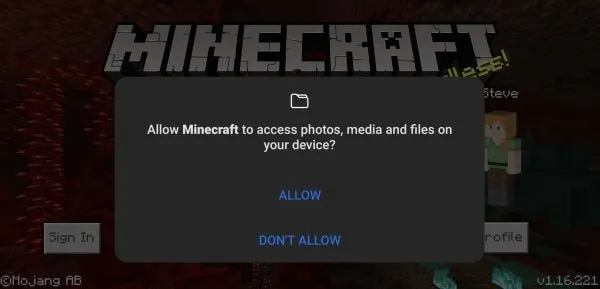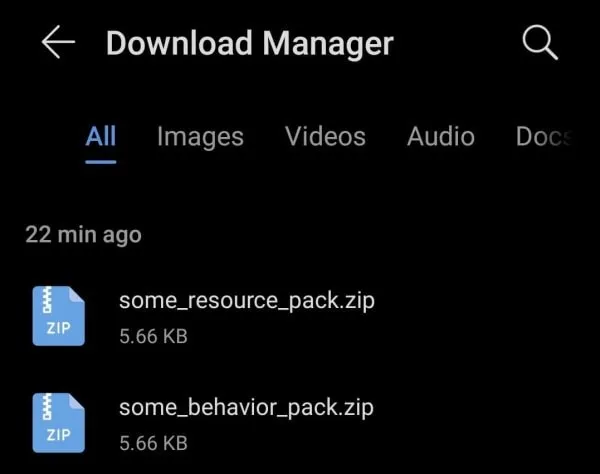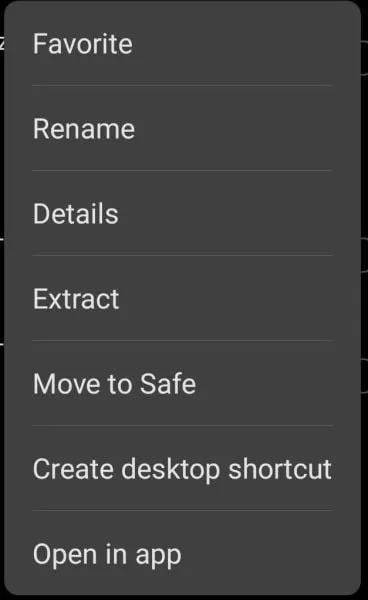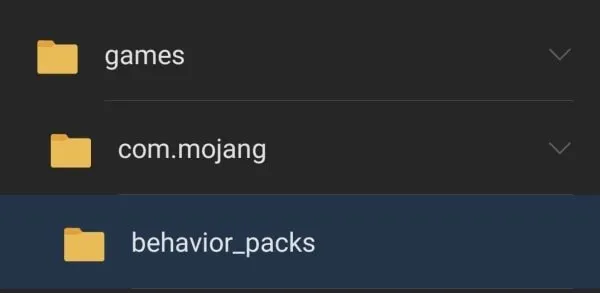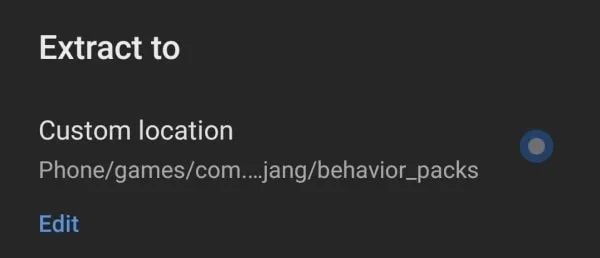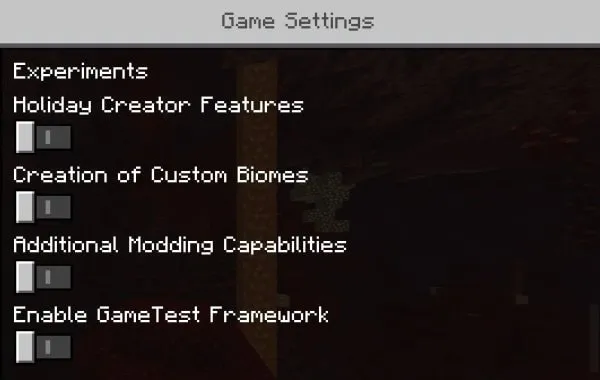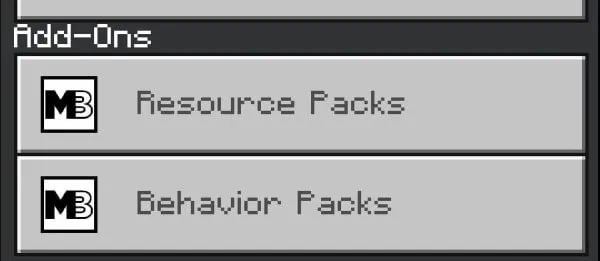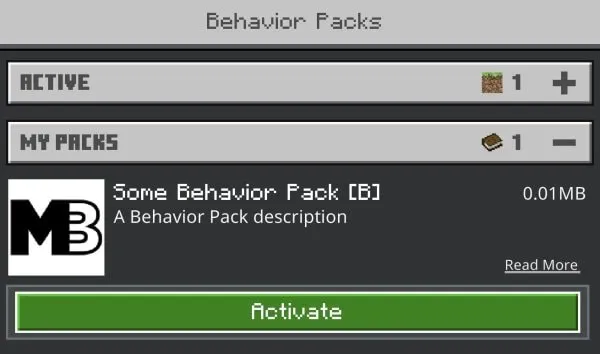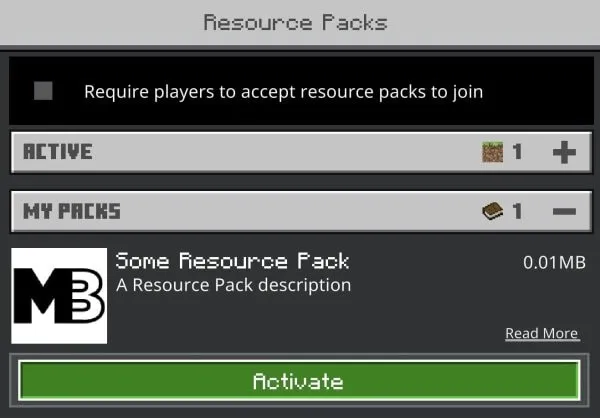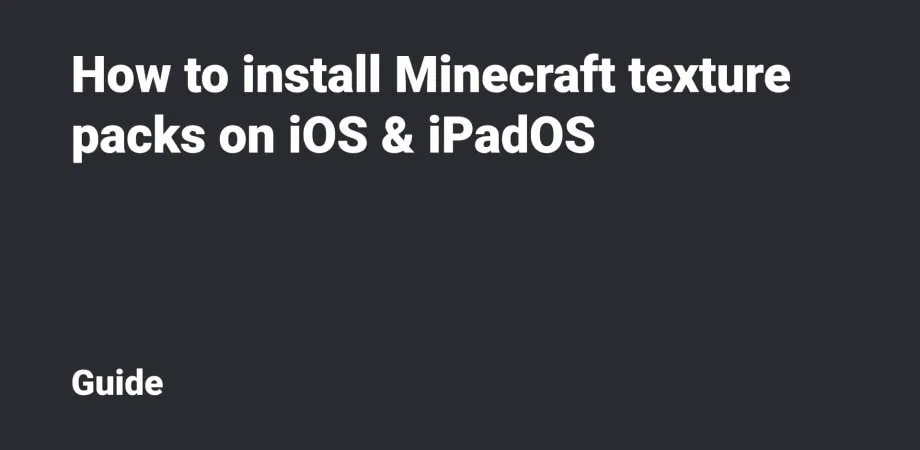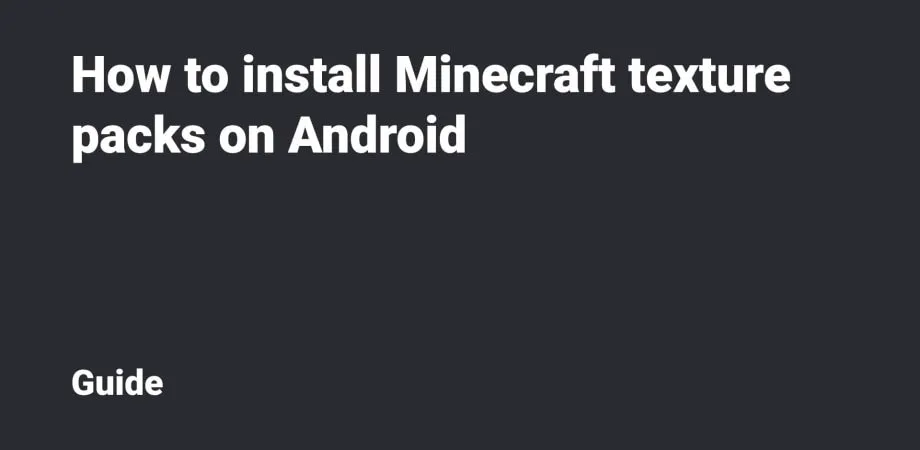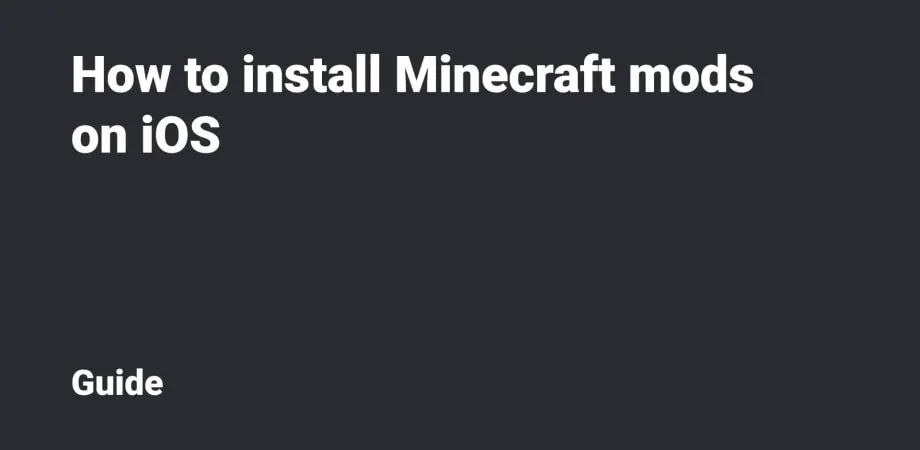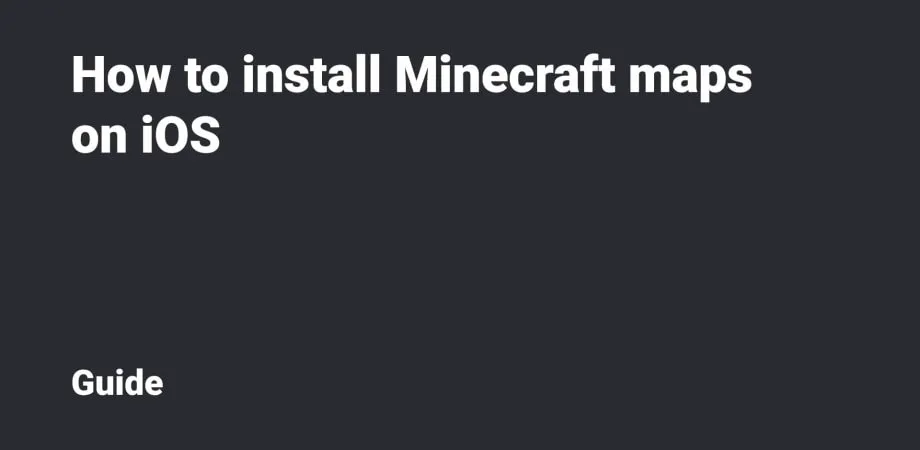How to install Minecraft mods on Android
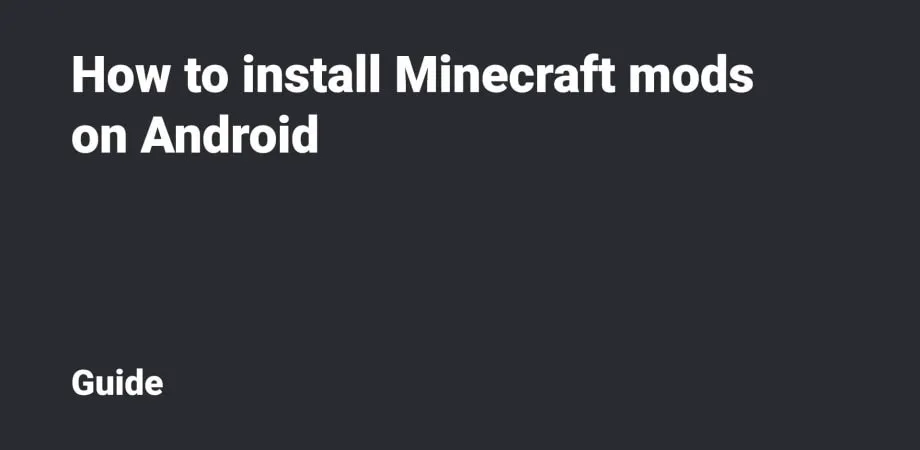
This guide will show you how to install Minecraft Add-Ons and Mods for Android. We'll walk through the installation of mods in .mcpack, .mcaddon and .zip & rar extensions.
Table Of Contents
.mcpack installation
Add-ons with .mcpack file extension often include two files: a behavior pack and a resource pack. Please install them both, otherwise, nothing will work on your device.
Download the .mcpack file (or files). Open the file manager, then go to the Download Folder (usually called Downloads).
Find the downloaded file or files with .mcpack file extension.
Open this file via Minecraft (Open As → App → Minecraft). Next, the import of the Add-on will be launched.
When installing for the first time, you’ll have to provide the Game with access to the files.
Please wait for the import to complete. Repeat all the steps mentioned above for the second file if there is one.
.mcaddon installation
The main difference from mcpack here is that mcaddon files include everything at once: a behavior pack and a resource pack. That’s more convenient because you don’t have to download multiple files.
The algorithm for mcaddon installation is completely similar to the mcpack one.
.zip and .rar installation
This extension is used more often due to the inconvenience of installation.
Download two archives (or just one if the mod includes only a behavior pack). There will be a behavior pack and possibly a texture pack inside the archives. Okay, we’ve got two archives:
- some_behavior_pack.zip — that’s a behavior pack;
- some_resource_pack.zip — that’s a texture pack.
Then you need to unpack the archives into special folders in the Game directory. The Game Folder is as follows:
- for versions 1.18 and earlier: the Folder is /games/com.mojang/;
- for versions 1.18 and later: /Android/com.mojang.minecraftpe/files/games/-com.mojang/.
There will be the following folders inside:
- behavior_packs — for behavior packs;
- resource_packs — for resource packs.
Then unpack the behavior pack — some_behavior_pack.zip archive in this particular case. Long press the archive, then click Extract (buttons may have different names in different file managers).
Extract your files to the behavior_packs folder.
Unpack some_resource_pack.zip archive the same way as for the behavior pack, but specify another destination folder — resource_packs.
Mod activation
Some add-ons require Experimental Features to be enabled. You can find these settings in the World Editing mode.
The Map Editing mode includes tabs for Behavior Packs and Resource Packs.
Please go to the Behavior Packs tab, find the Add-on and activate it.
Then go to the Resource Packs tab, find the textures and activate them.
It’s done! The Add-on is installed and activated.