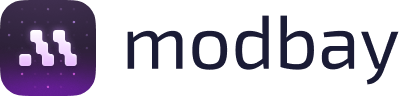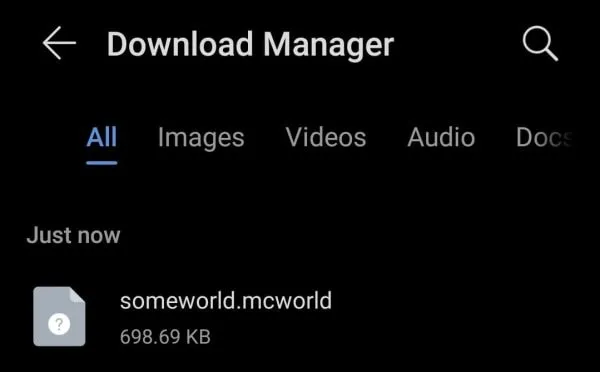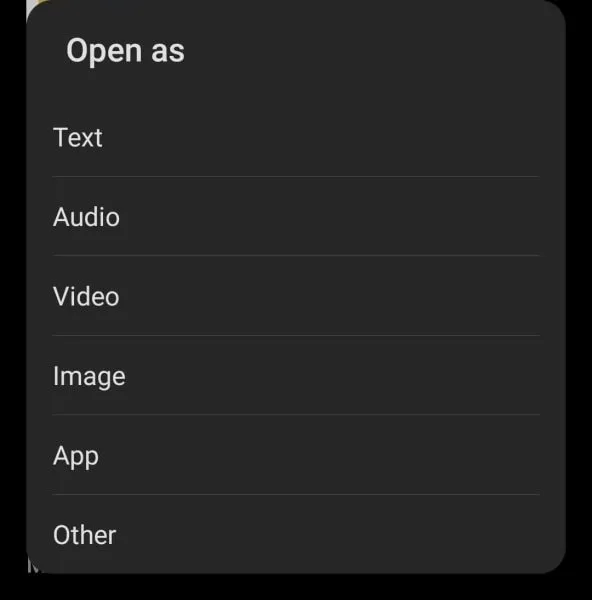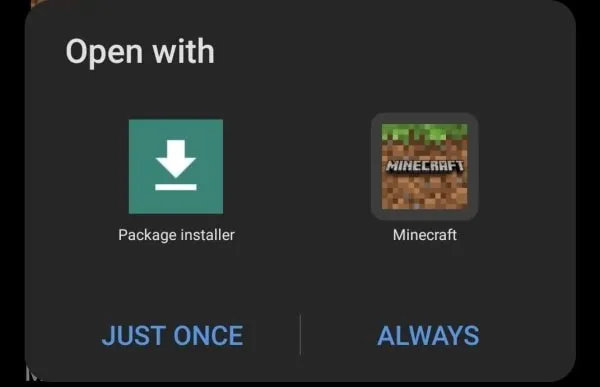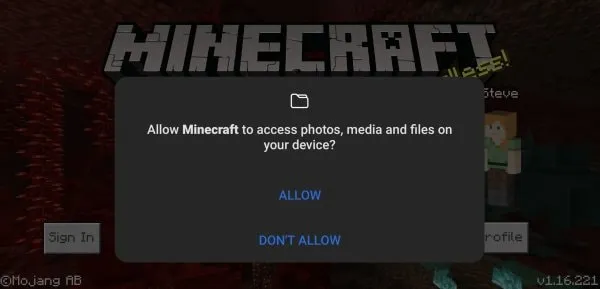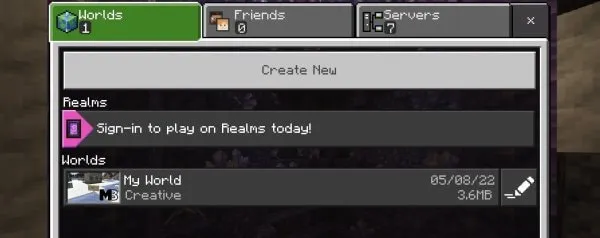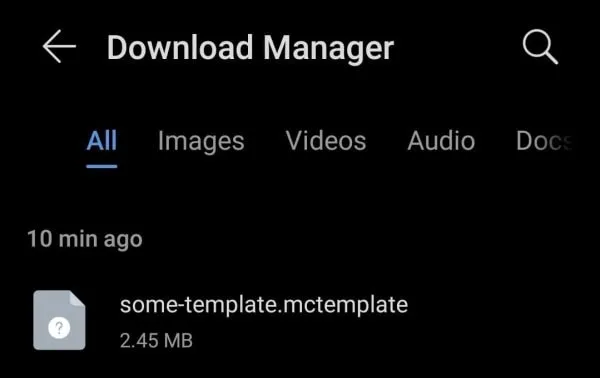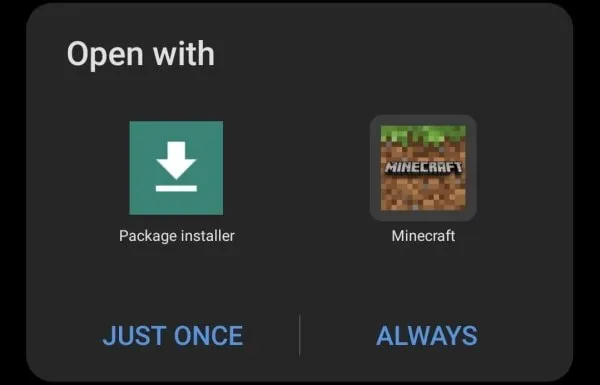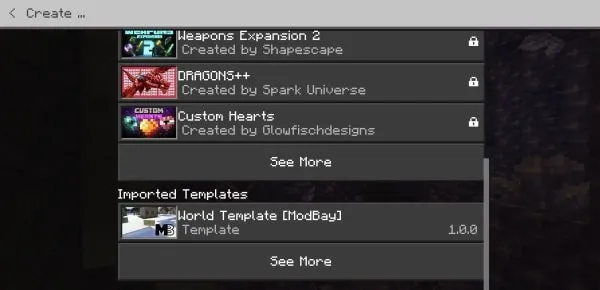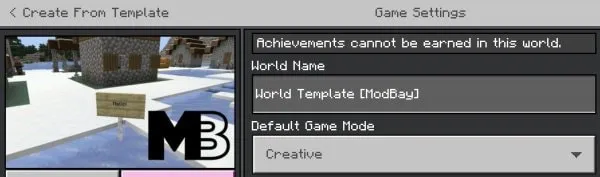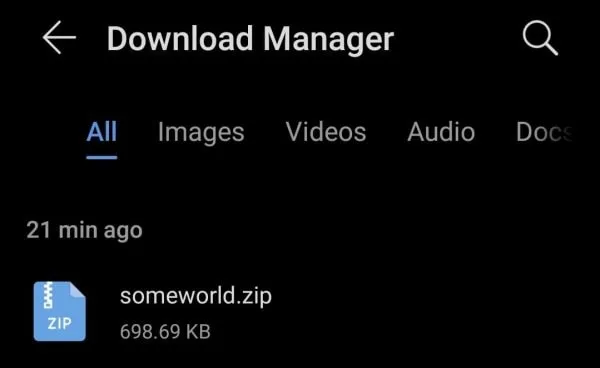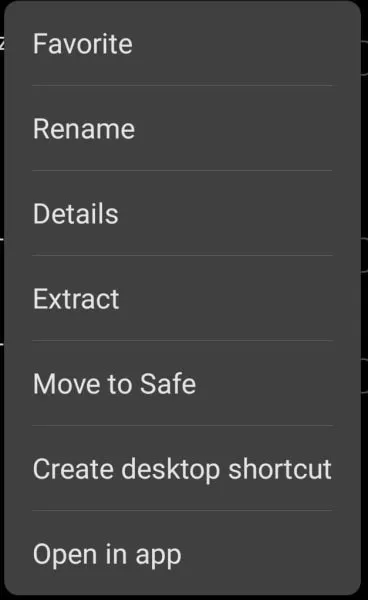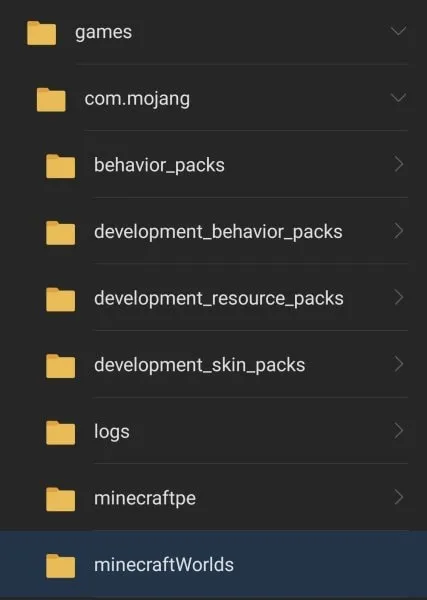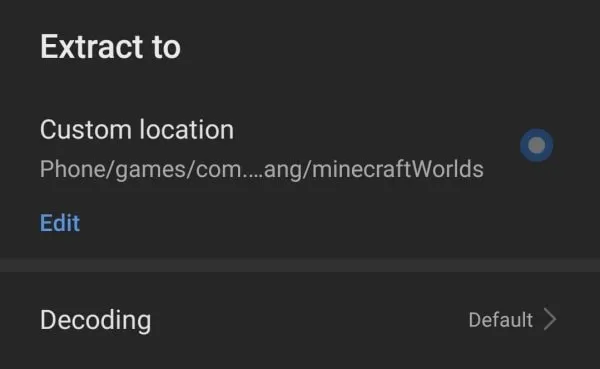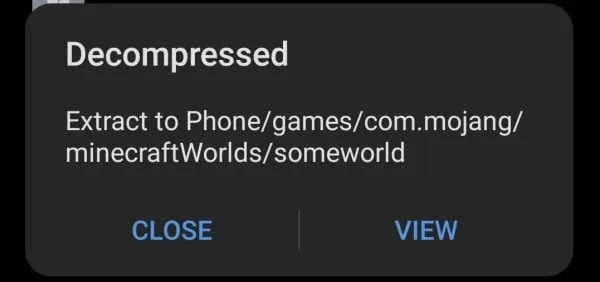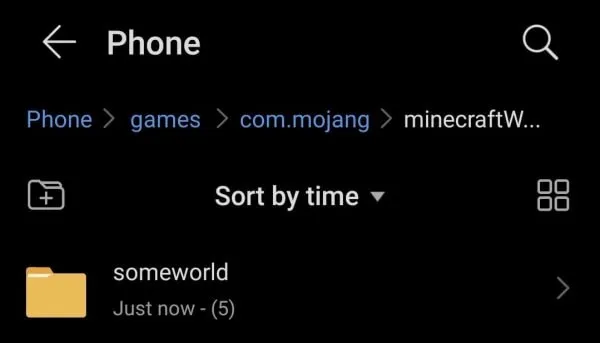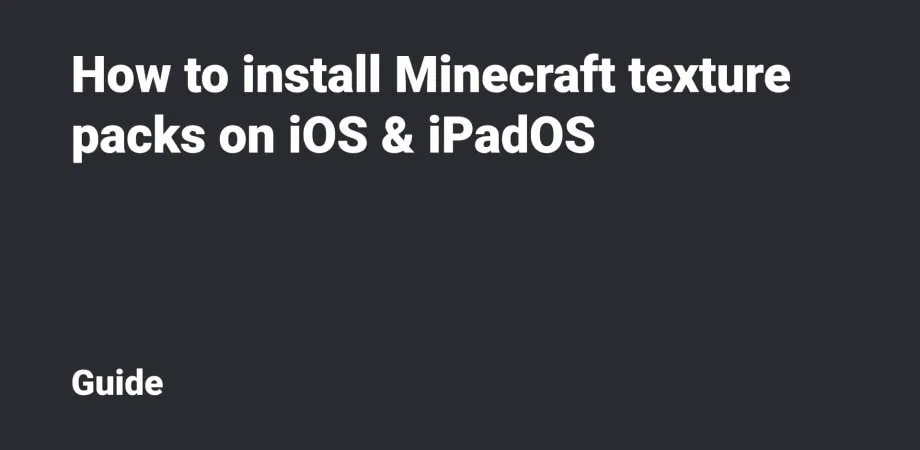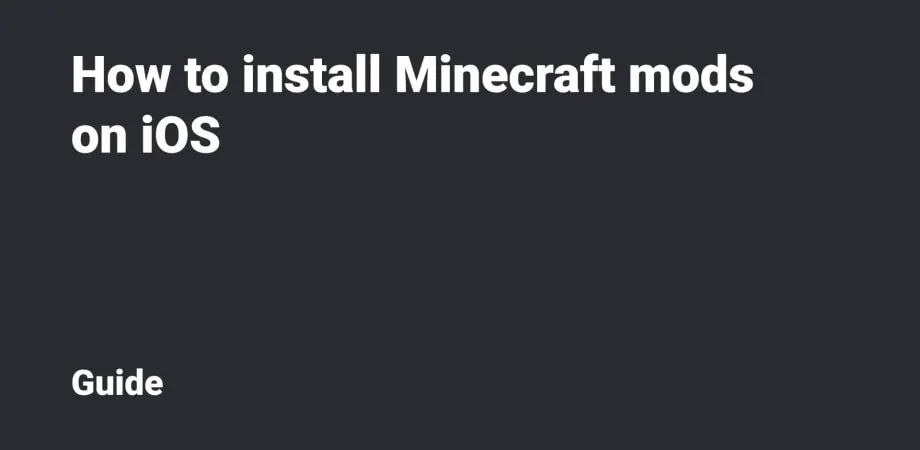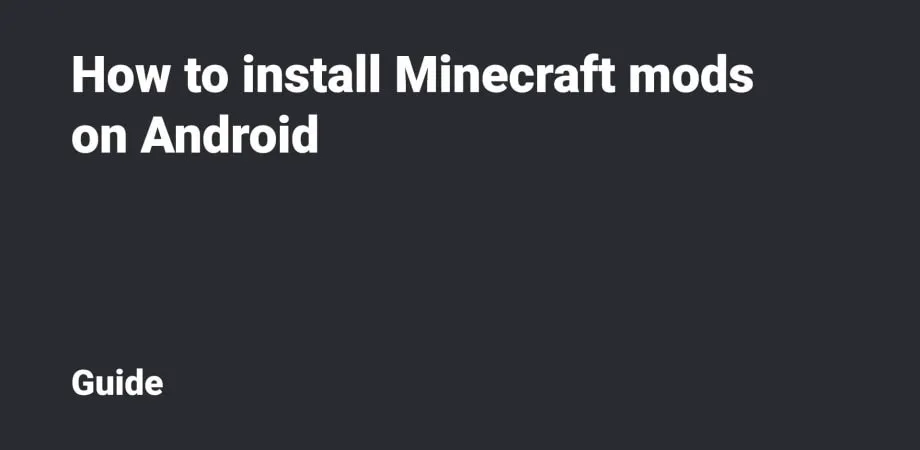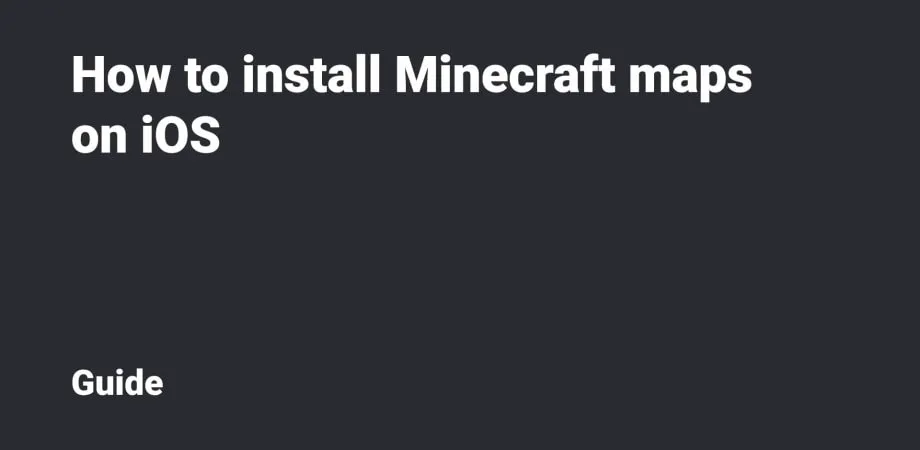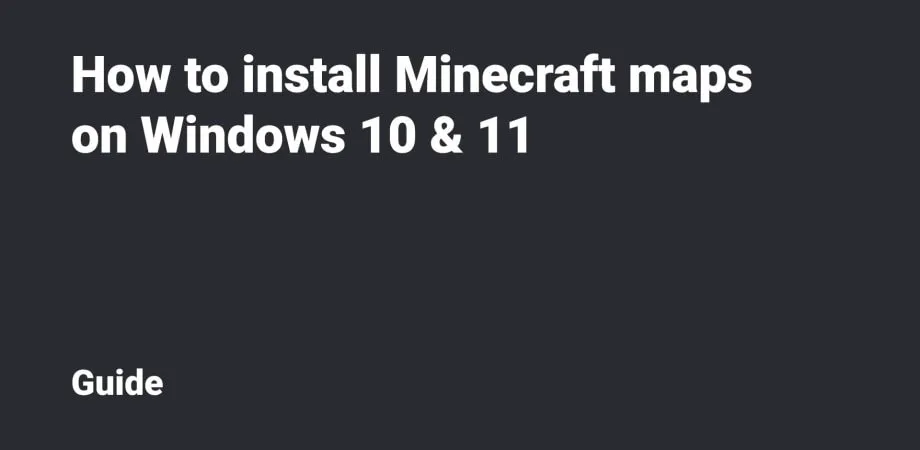How to install Minecraft maps on Android
This guide will show you how to install Minecraft maps and templates for Android. We'll walk through the installation of maps in .mcpack, .zip and .rar extensions and templates in .mctemplate extension.
Table Of Contents
.mcworld installation
Please open the file manager and then open the folder with the downloaded .mcworld file (this folder is usually called Downloads).
Open this file via Minecraft (Open As → App → Minecraft). After that, the import of the World will be launched.
If you install it for the first time, it’ll be necessary to provide the Game with access to the files.
Wait for the import to be completed.
Well done! Please click the Play button and launch the imported World.
.mctemplate installation
The installation process for .mctemplate files on the Android platform is similar to .mcworld files, the only difference is the order of creating the World.
So, open the file manager and then the folder with the downloaded .mctemplate file (this folder is usually called Downloads).
Next, open this file via Minecraft (Open As → App → Minecraft). The import of the template will be launched.
[open-as-app-for-template-on-android.jpg]
When installing for the first time, you’ll need to give the game permission to access the files.
Wait for the template to be successfully imported.
Click Play on the main screen, then click Create New and scroll down. You’ll see the installed World template.
To start creating the World, click the installed template.
.zip and .rar installation
This format isn’t often used since the installation process for zip and rar formats isn’t convenient.
Please download the archive. Open the file manager and go to the folder with the downloaded .zip or .rar file (this folder is usually called Downloads).
It’s necessary to unpack the archive into a particular folder in the Game directory. Long press the archive, then click the Extract button (buttons may have different names in different file managers).
Unpack the archive into the minecraftWorlds folder, the location of which is as follows:
- for versions earlier than 1.18: /games/com.mojang/minecraftWorlds/;
- for 1.18 and later versions: /Android/com.mojang.minecraftpe/files/games/com.-mojang/minecraftWorlds/.
After unpacking the archive with the World, launch Minecraft. Then open the list of Worlds, find the desired one and launch it. It’s done!