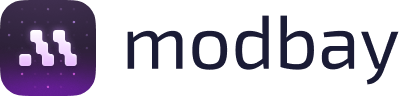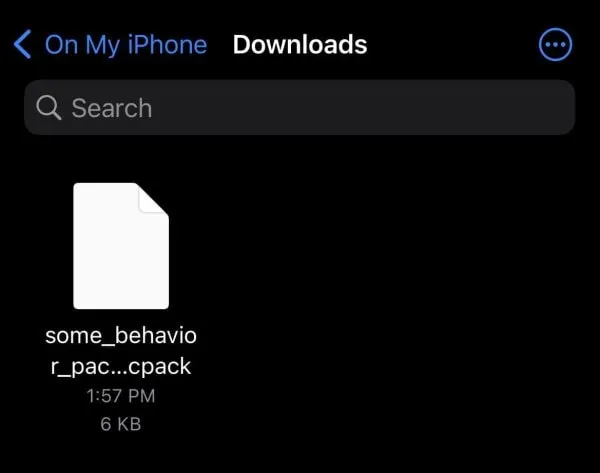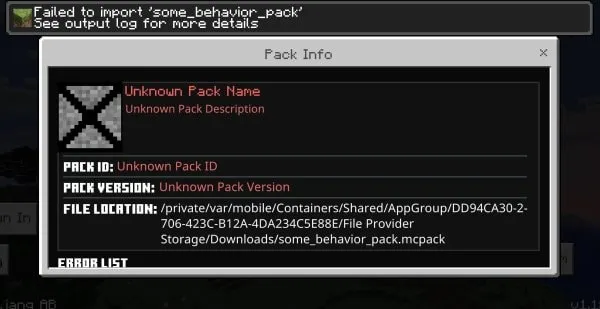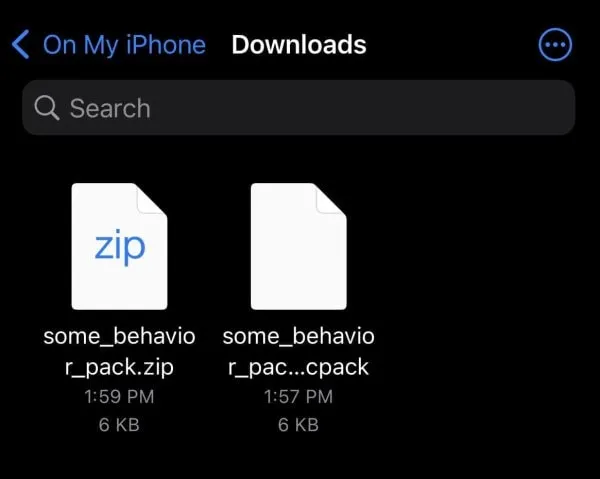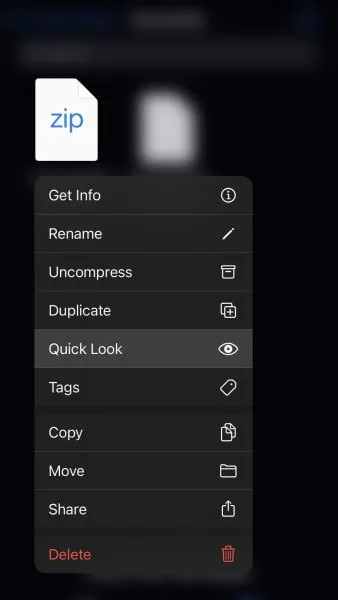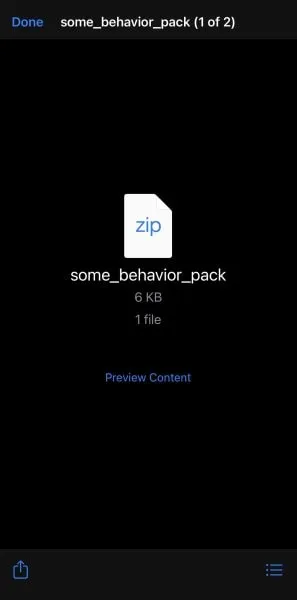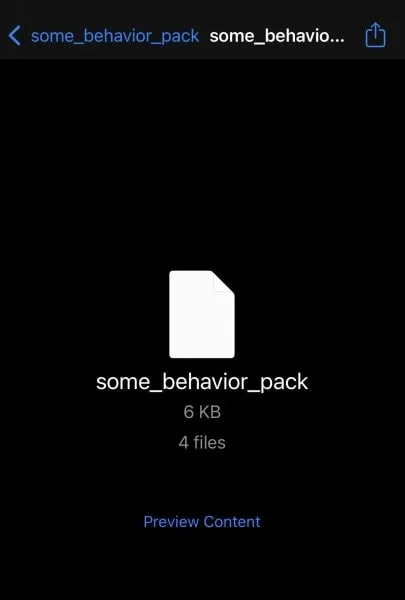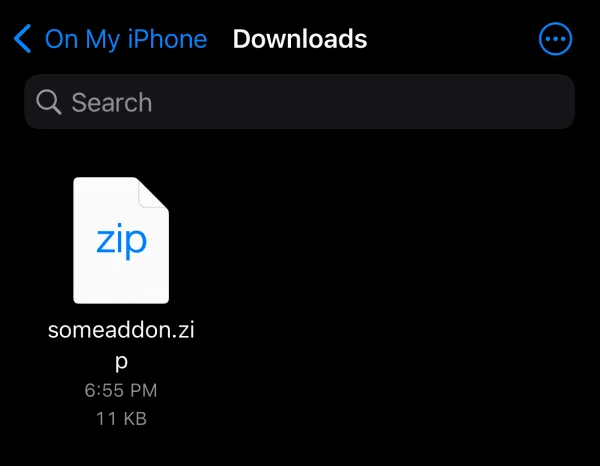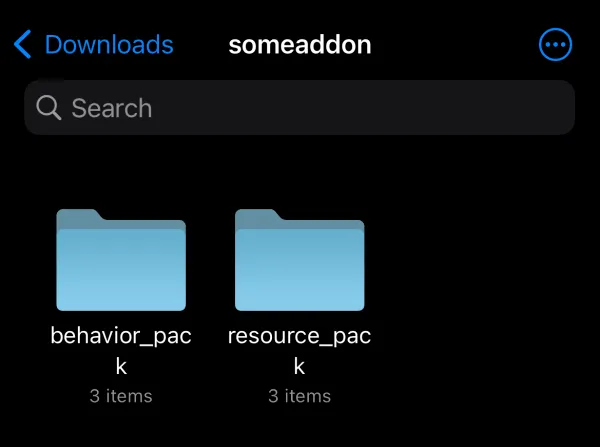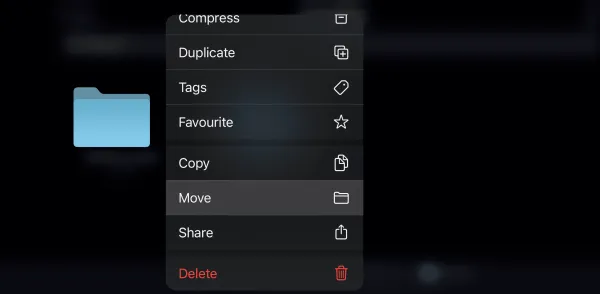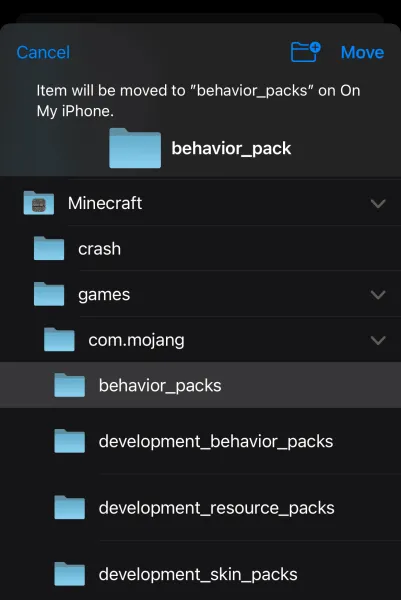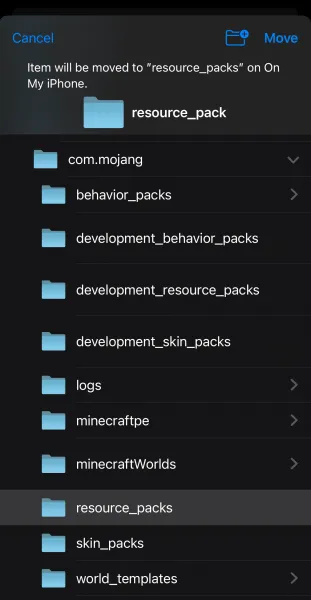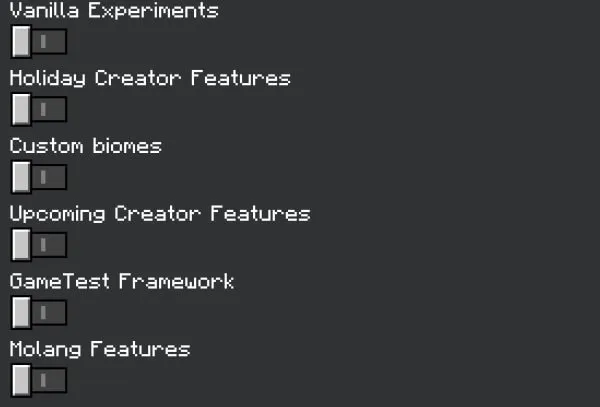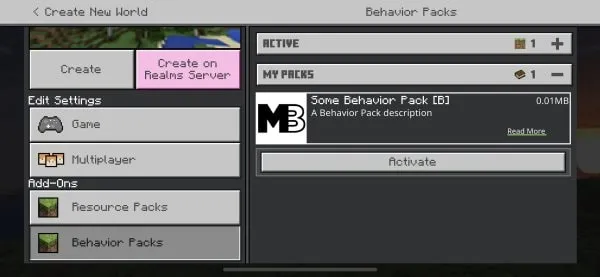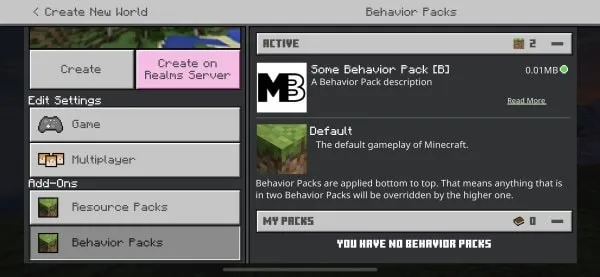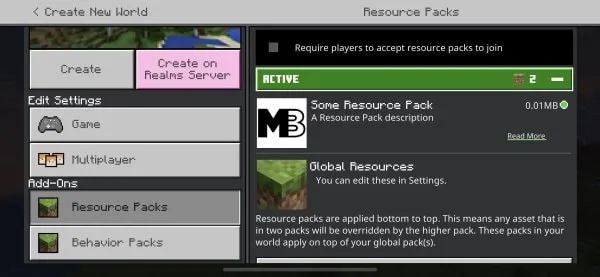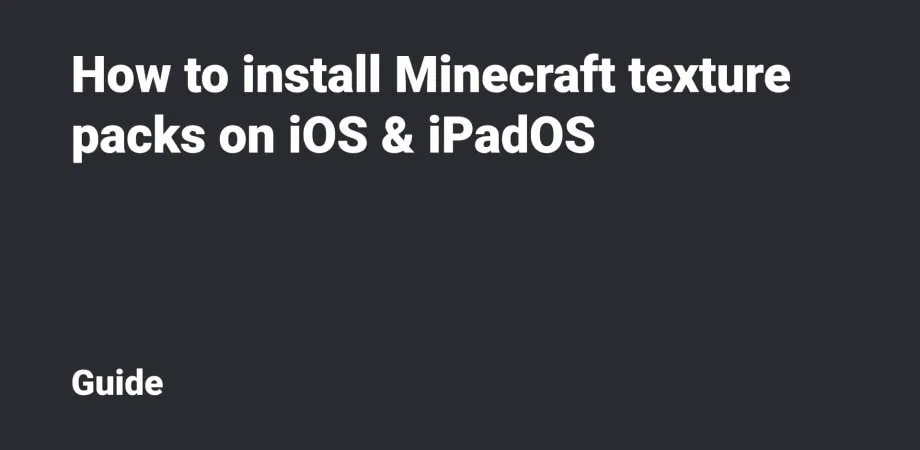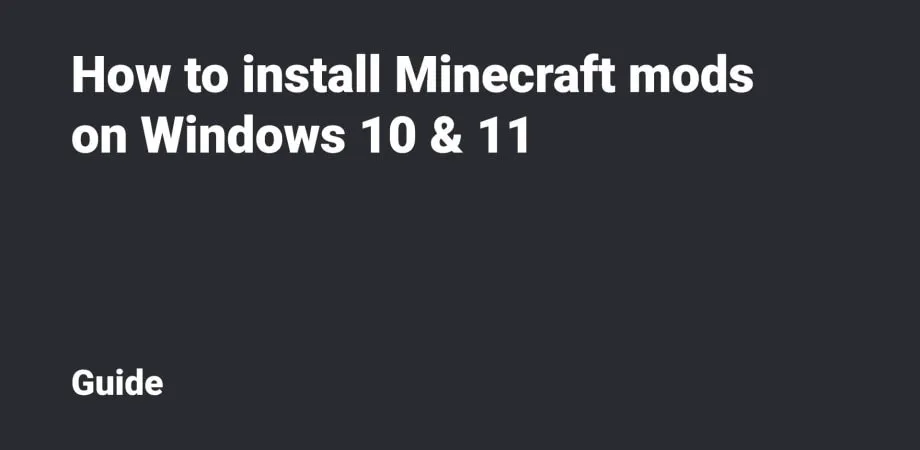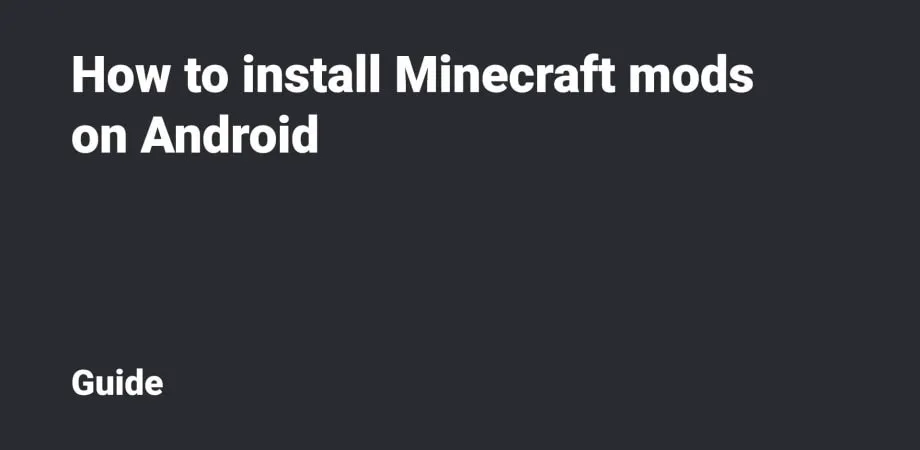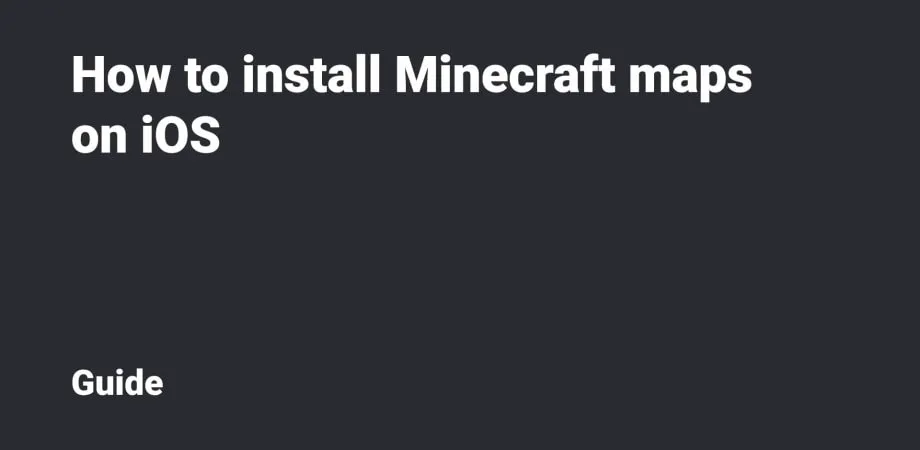How to install Minecraft mods on iOS
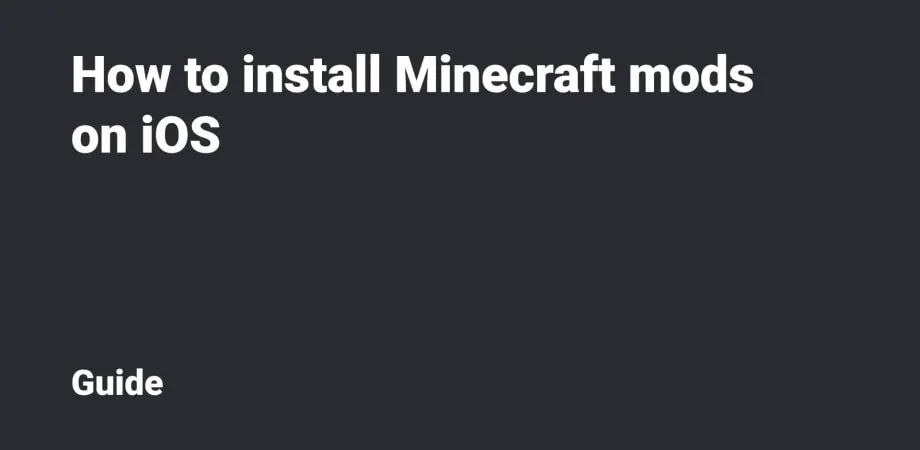
This guide will show you how to install Minecraft Add-Ons and Mods for iOS and iPadOS devices. We'll walk through the installation of mods in .mcpack, .mcaddon and .zip & rar extensions.
Table Of Contents
- mcpack installation
- mcaddon installation
- zip and rar installation
- Add-on activation for iOS and iPadOS
.mcpack installation
Download the .mcpack mod file (or files) via Safari or another browser.
Then open the Files application, go to the Download Folder (Downloads) and click the Add-on file to launch it via Minecraft.
You’ll see the sign indicating the launch of the Add-on import.
After a while, the import will be completed. But on iOS and iPadOS you can often see a message that the import has failed. Skip if there is no error.
If you see this, you should open the Files application again and find the downloaded Add-on file.
Hold the File and select Compress.
After that, the .mcpack file will be archived in .zip format.
Hold the .zip file and select Quick Look.
Then click the Preview Content button.
Next, please click the Share button and select Minecraft or Minecraft Preview in the list.
The Game will be automatically launched, as well as the import (up until successful completion).
Make the same steps with the resource pack if the mod includes textures.
.mcaddon installation
The process for installing .mcpaddon on iOS and iPadOS devices is very similar to installing .mcpack.
.zip and .rar installation
Download the Add-on file that has .zip or .rar file extension.
Open the Files application, and go to the downloaded Add-on file.
Click this file to unpack its content.
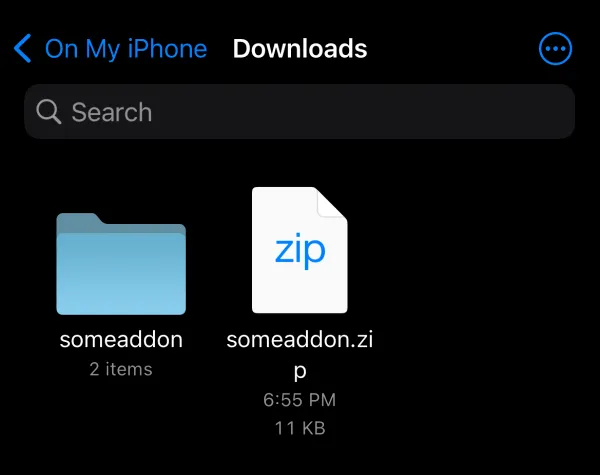
Go to the folder with unpacked content.
Then you need to move the folder with a behavior pack to Minecraft (or Minecraft Preview) → Games → com.mojang → behavior_packs
It’s also necessary to move the folder with resource pack to Minecraft (or Minecraft Preview) → Games → com.mojang → resource_packs
Further activation of the mod is completely similar to .mcpack and .mcaddon ones. Please don't forget to enable Experimental Features if necessary for the mod’s correct operation.
The mod using .zip or .rar has been successfully installed! Launch Minecraft on your iPhone or iPad and enjoy the Add-on!
Mod activation
To activate the Minecraft mod on iOS or iPadOS, you need to go to the World Editing mode and edit the current world or create a new one.
Many Add-ons require Experimental Features to be enabled. Please do that for the Add-on to function correctly.
Go to the Behavior Packs tab, find the Add-on and activate it.
Go to the Resource Packs tab, find the textures and activate them.
Well done! Launch Minecraft on your iPhone or iPad and enjoy the Add-on!