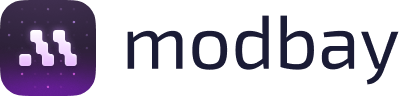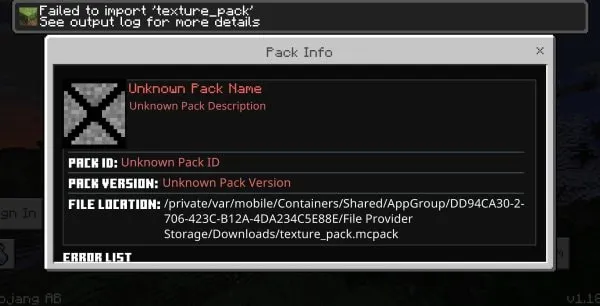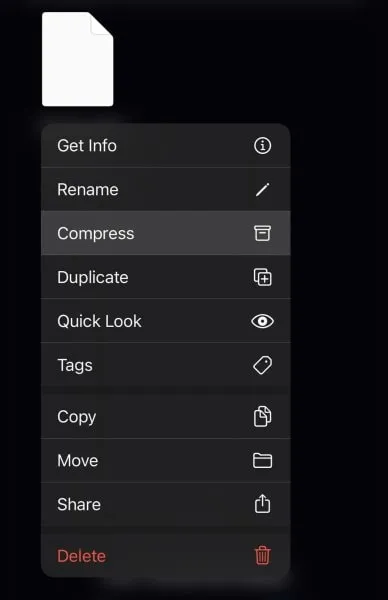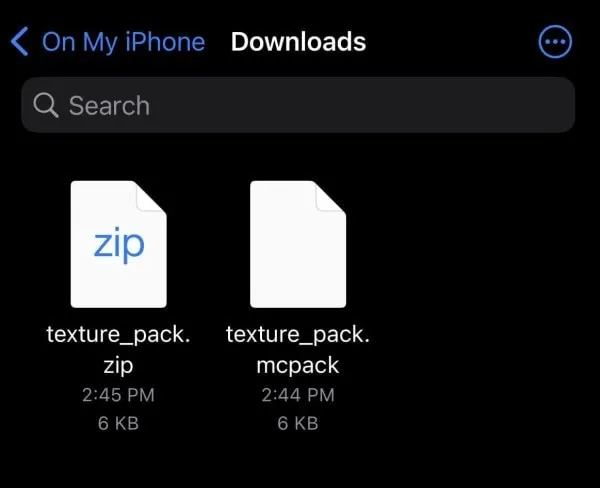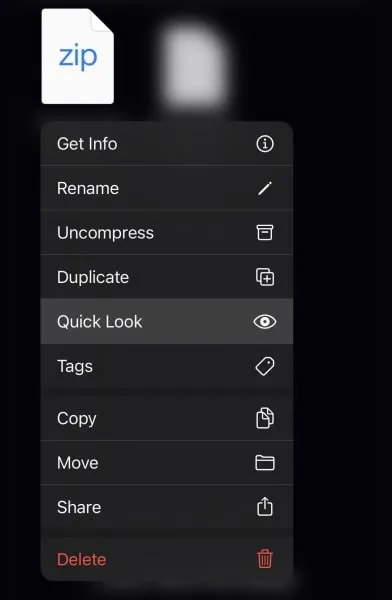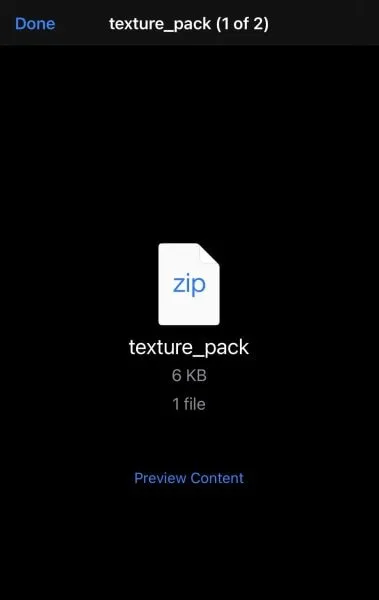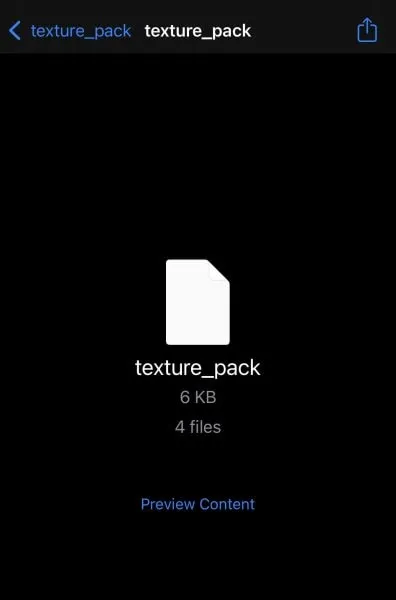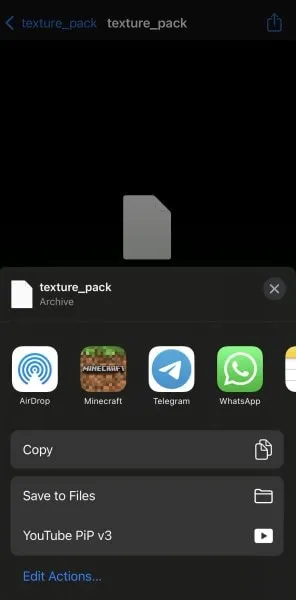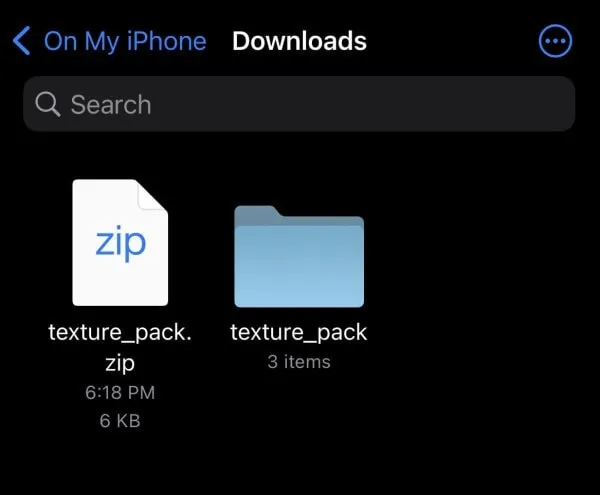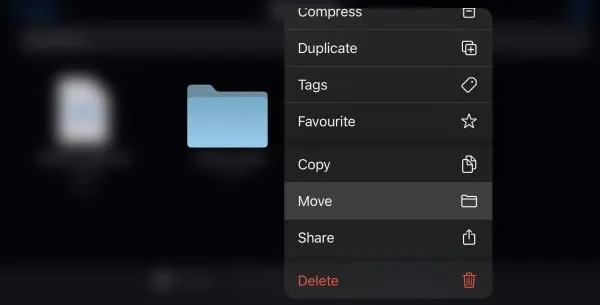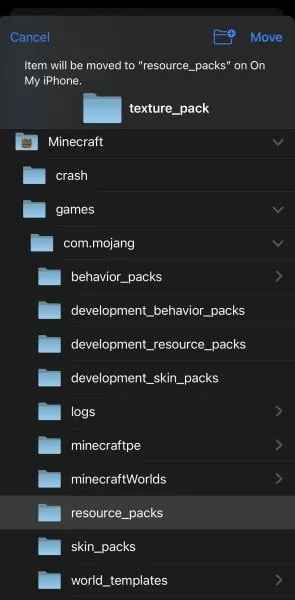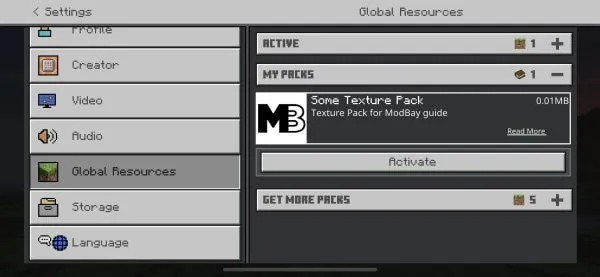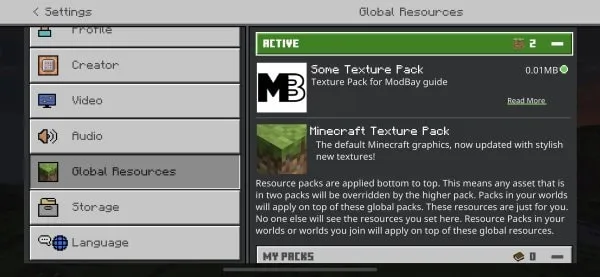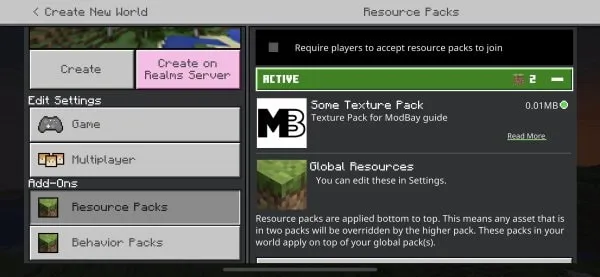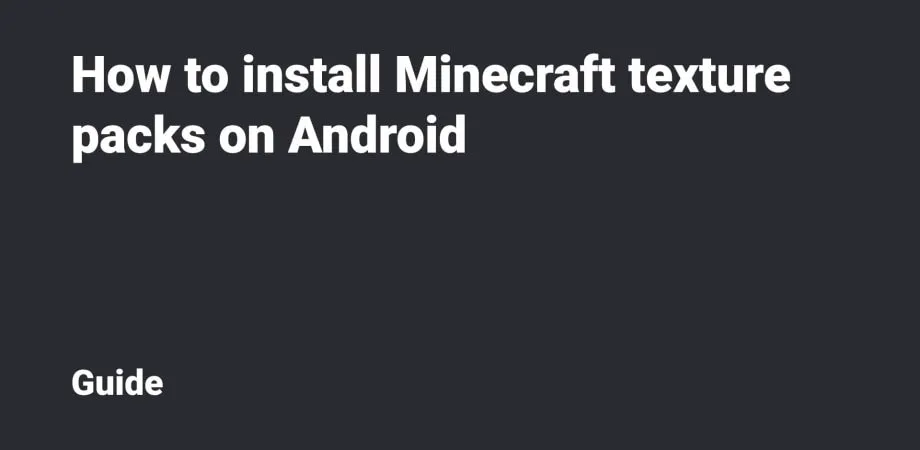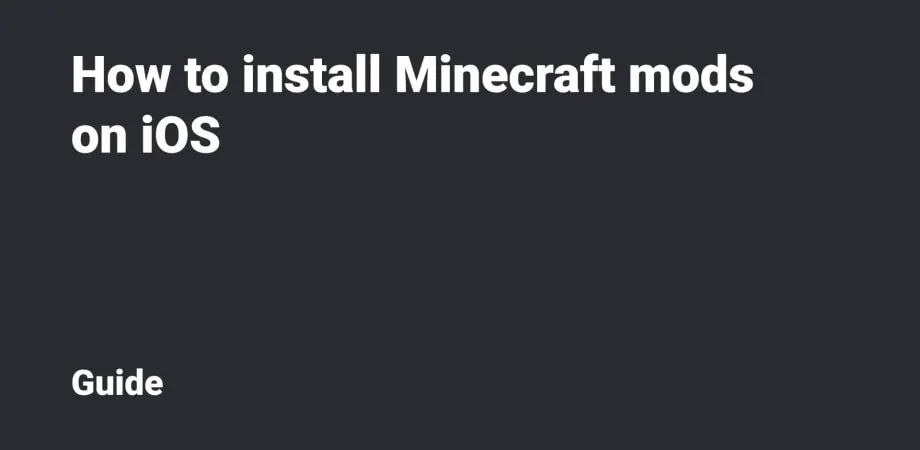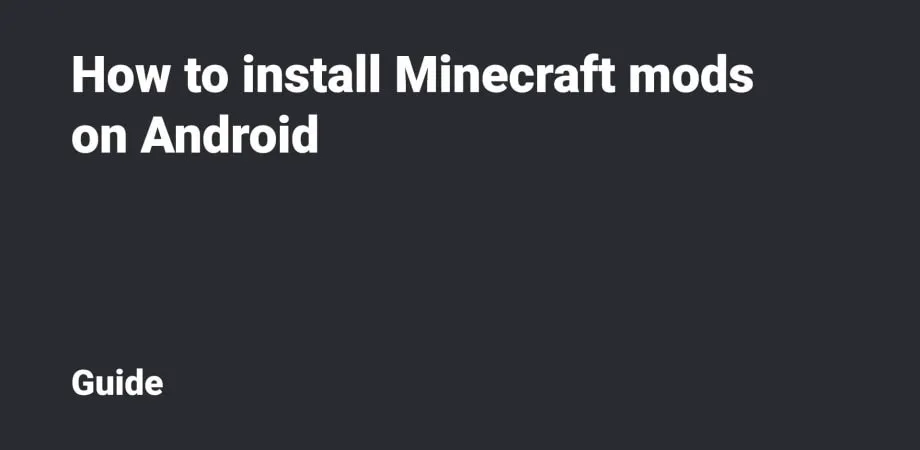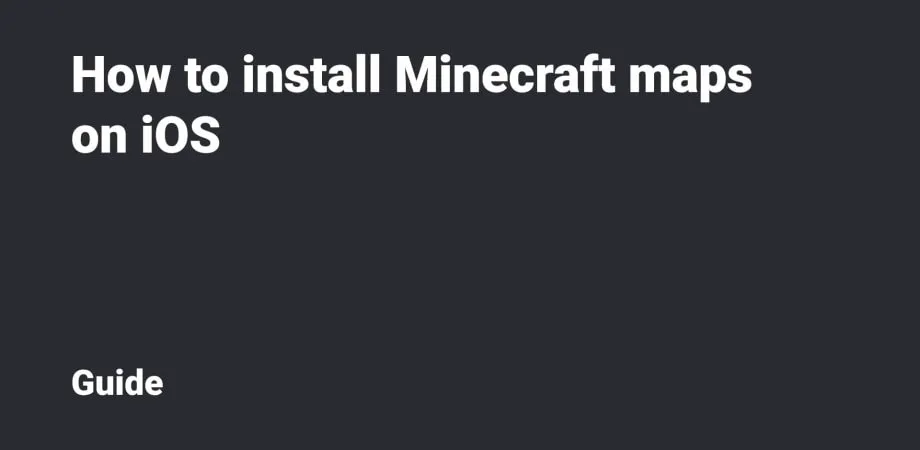How to install Minecraft texture packs on iOS
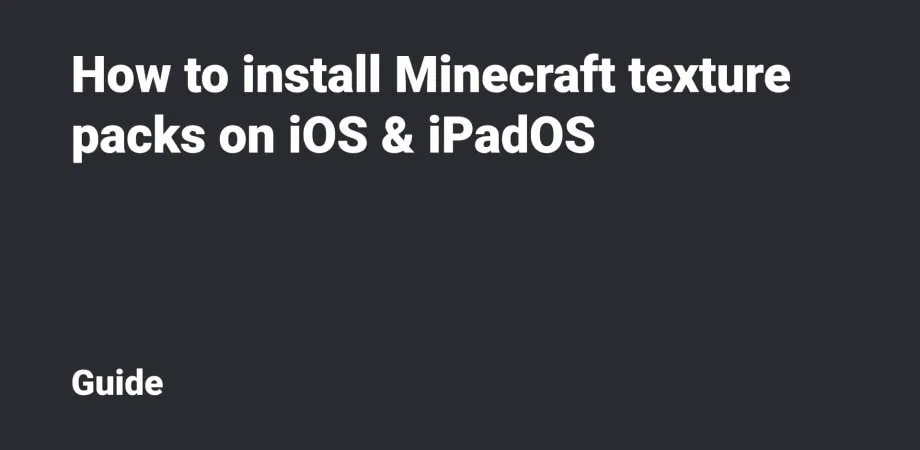
This guide will show you how to install Minecraft Texture packs for iOS and iPadOS. We'll walk through the installation of mods in .mcpack and .zip & rar extensions.
Table Of Contents
.mcpack installation
Please, download the texture pack file with .mcpack format via Safari or another browser.
Next, open the Files application and go to the Download Folder (Downloads). Then click the texture file to launch it via Minecraft.
You’ll see a pop-up notification with the start of import.
After a while, the import will be completed. But iOS and iPadOS often open up a message about the import failure. Skip if there is no error.
If you see this, you should open the Files application one more time and find the downloaded texture pack file there.
Hold the File and select Compress.
After that, the .mcpack file will be archived in .zip format.
Hold the .zip file and select Quick Look.
Next, click the Preview Content button.
Then click the Share button and select Minecraft or Minecraft Preview in the list.
The Game will be automatically launched, as well as the import (with a successful completion).
It’s possible to activate the texture pack via the Global Resources for all Worlds or by editing a specific World.
.zip and .rar installation
Please download the texture pack file from .zip or .rar, then open the Files application and go to the Download Folder (Downloads).
Click the file with the texture archive to unpack it.
Go to the folder with the texture pack and select the Move option.
Next, move this folder to Minecraft (or Minecraft Preview) → Games → com.mojang → resource_packs.
After that, you can launch Minecraft (or restart it if the Minecraft has already launched).
Activating the textures
You can activate the texture pack via the Global Resources for all Worlds or by Editing a specific World.
To activate the texture pack for the entire Game and all Worlds, please go to the Settings and select the Global Resources tab.
Find the texture pack and click Active.
Well done!
To activate the texture pack for a specific World, you should go to the Edit or Create a New World tab.
Then select the Resource Packs tab.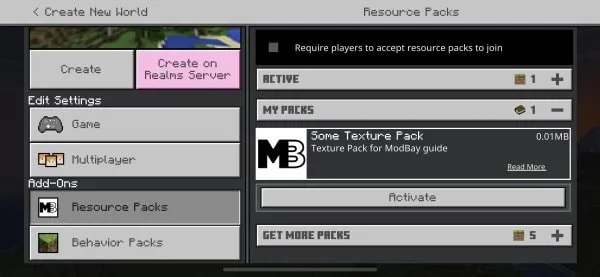
Find the texture pack and click Active.
Done!