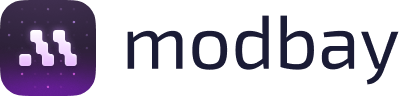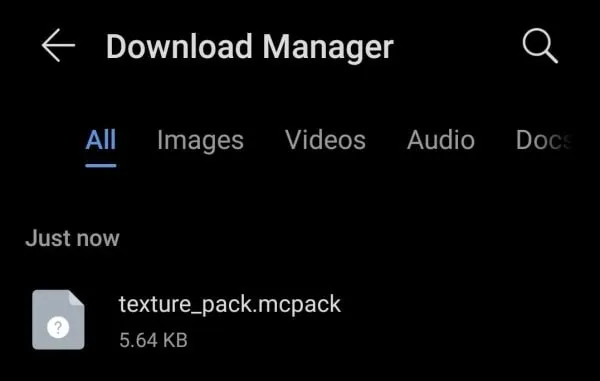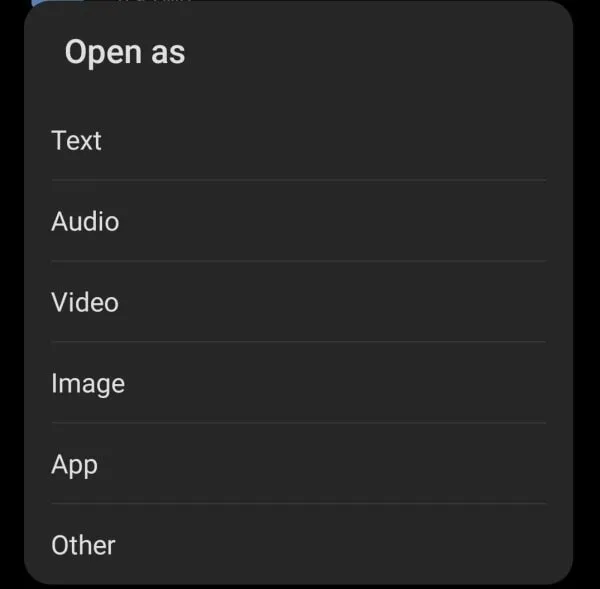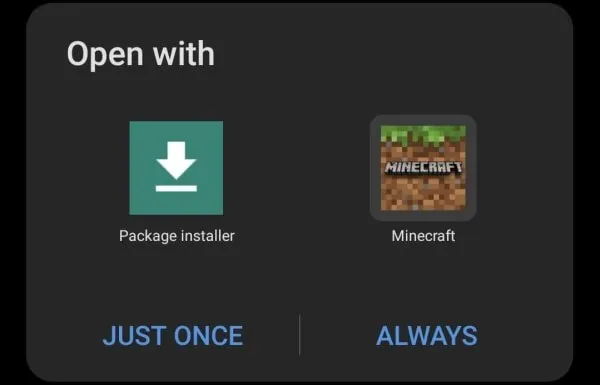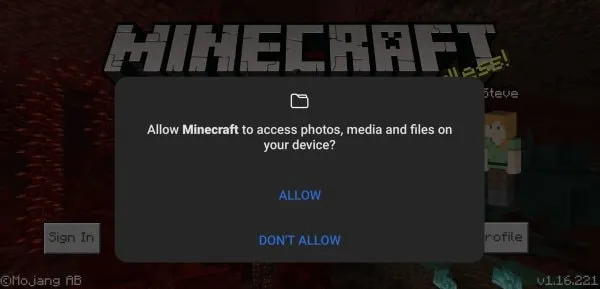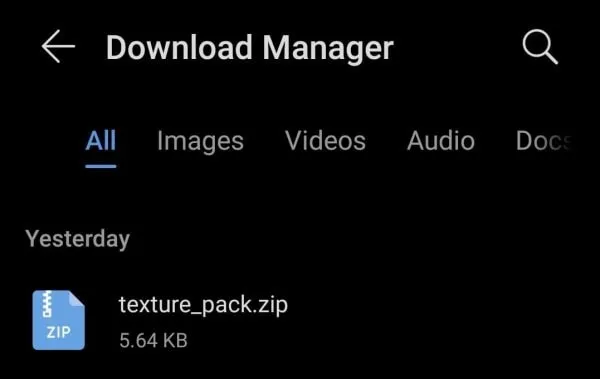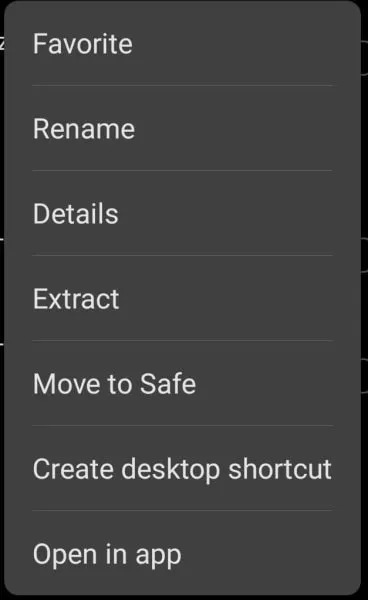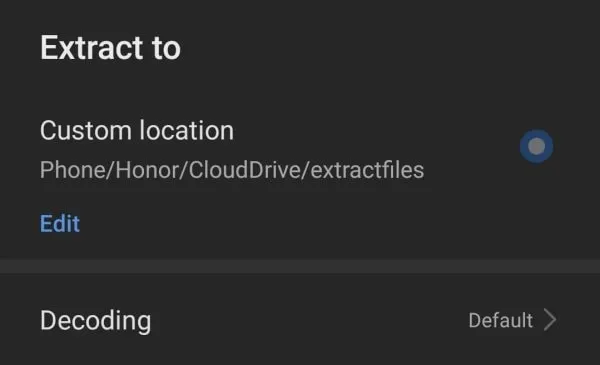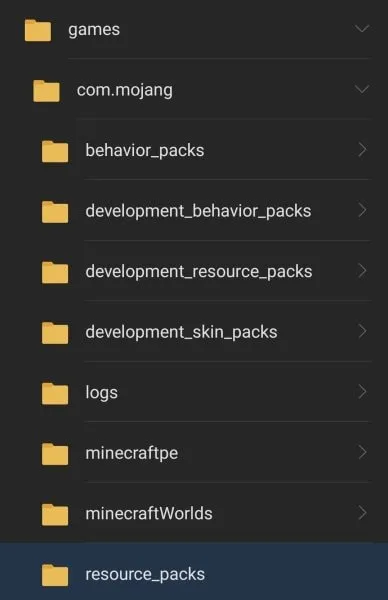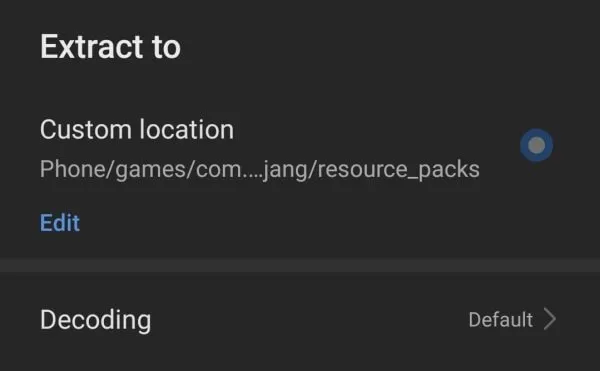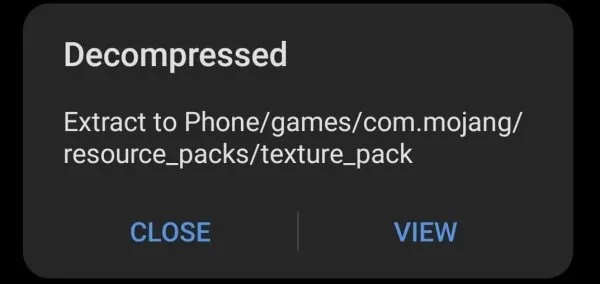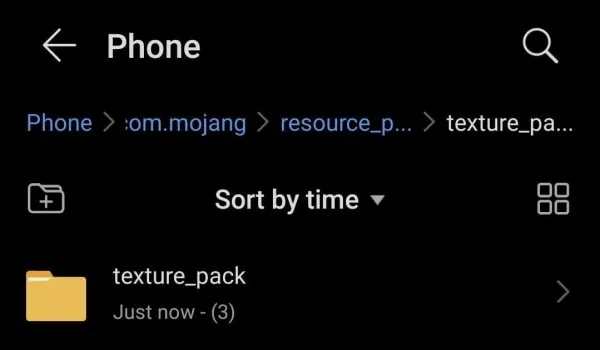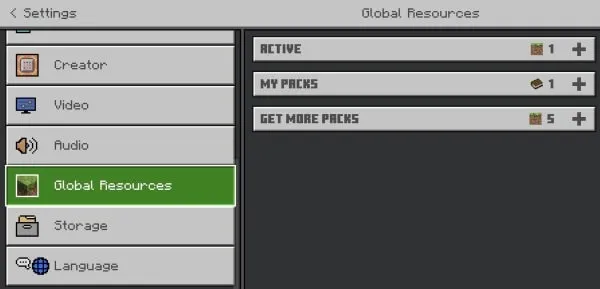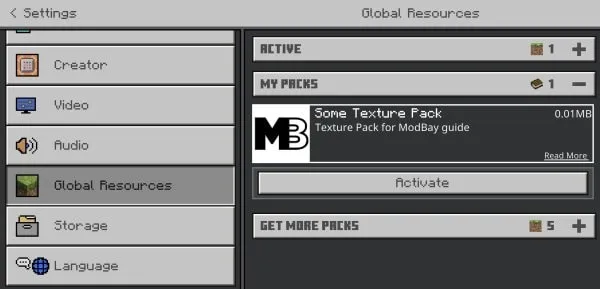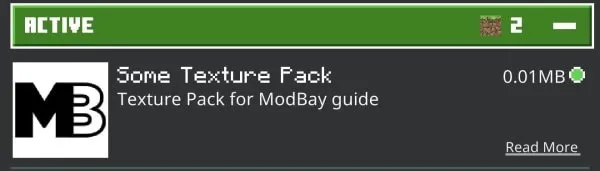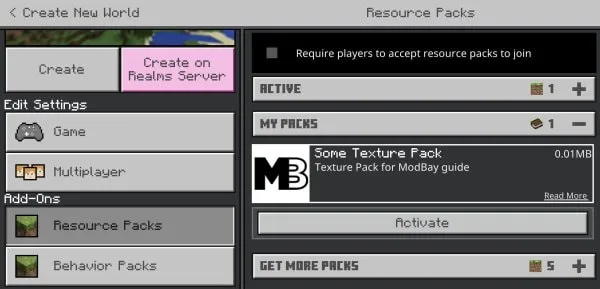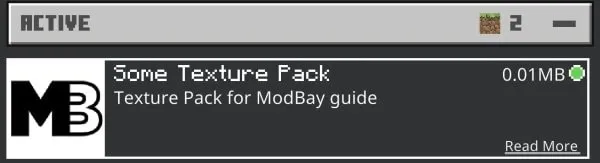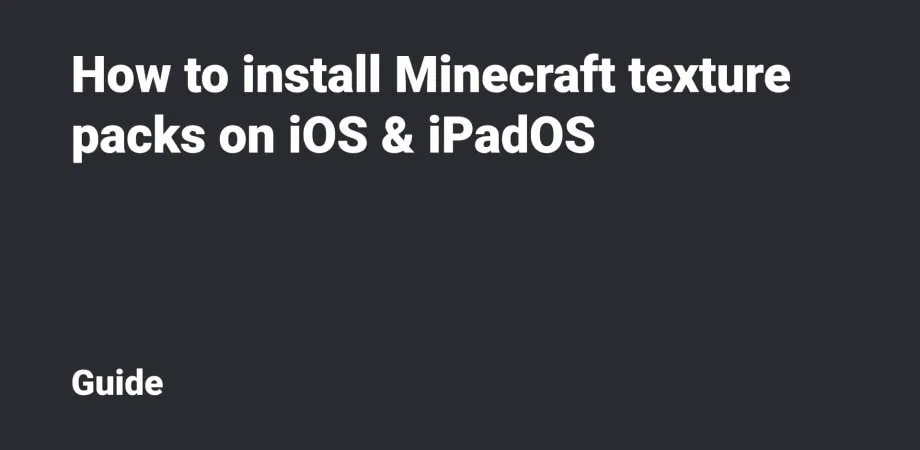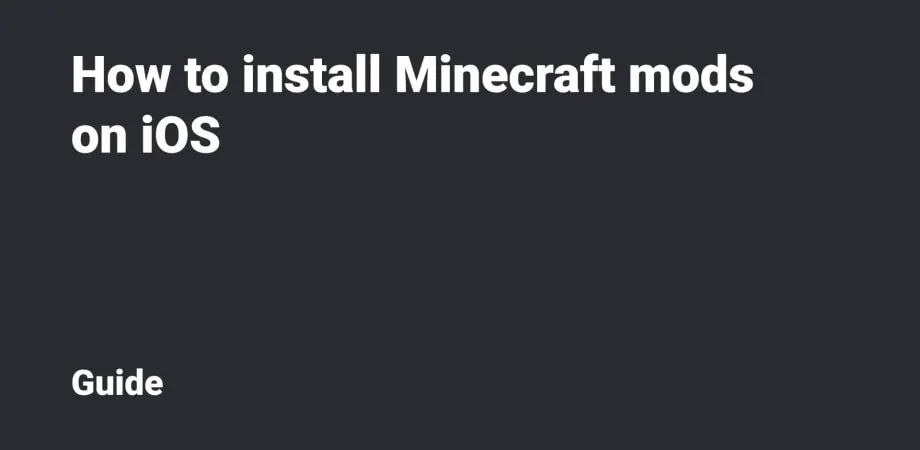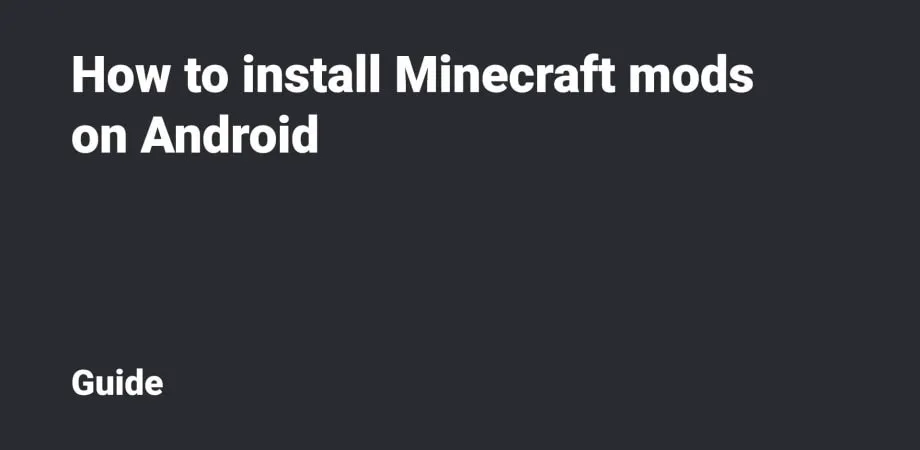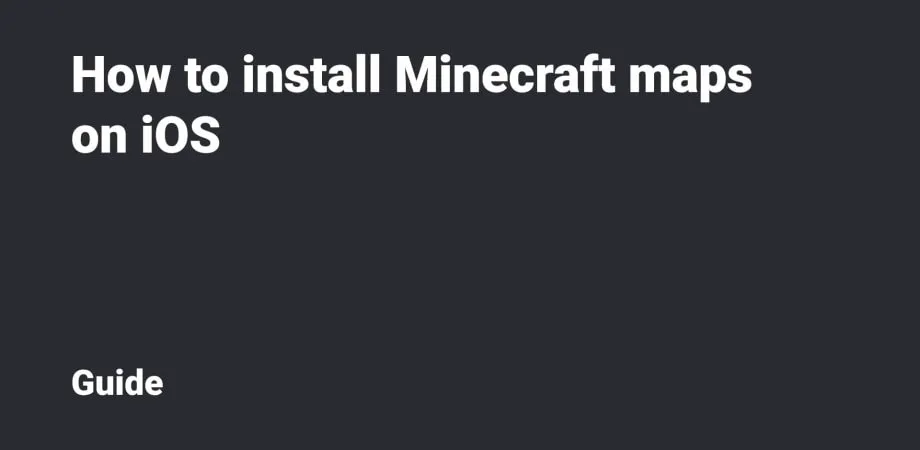How to install Minecraft texture packs on Android
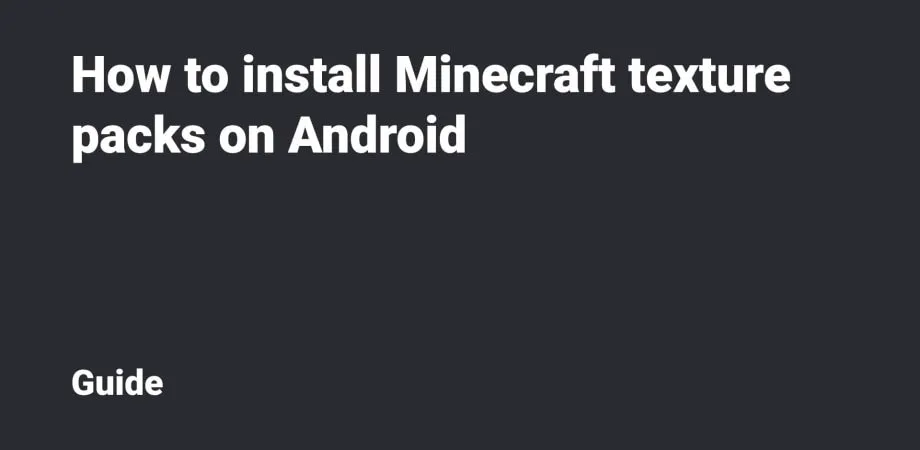
This guide will show you how to install Minecraft Texture packs for Android. We'll walk through the installation of mods in .mcpack and .zip & rar extensions.
Table Of Contents
.mcpack installation
Open the file manager and then open the folder with the downloaded .mcpack file (usually, this folder is called Downloads).
Open this file via Minecraft (Open As → App → Minecraft). After that, the import of the Add-on will be launched.
If you install the Add-on for the first time, it’ll be necessary to provide the Game with access to the files.
Please wait for the import to complete.
You can activate the texture pack via the Global Resources for all Worlds or by Editing a specific World.
.zip and .rar installation
This format is used less and less frequently due to the inconvenience of the installation process.
Please download the archive. Next, open the file manager and then the folder with the downloaded .zip or .rar file (this folder usually has the name of Downloads).
It’ll be necessary to unpack the archive into a particular folder in the Game directory. Long press the archive, then click Extract (buttons may have different names in different file managers).
Unpack the archive into resource_packs folder, which is located in as follows:
- For versions earlier than 1.18: /games/com.mojang/resource_packs;
- For 1.18 and later versions: /Android/com.mojang.minecraftpe/files/games/-com.mojang/resource_packs.
Activating the textures
It’s possible to activate the texture pack via the Global Resources for all Worlds or by Editing a specific World.
To activate the texture pack for all Worlds, please go to the Settings and select Global Resources.
Find the texture pack and click the Activate button.
Done!
To activate the texture pack for a specific World, you should go to the Edit or Create a New World tab. Next, select the Resource Packs tab.
Activate the imported texture pack by clicking the Activate button.
Done!