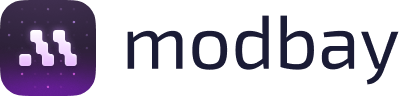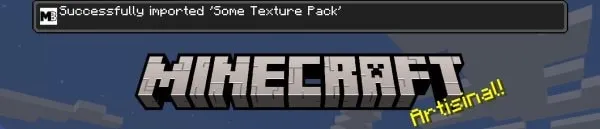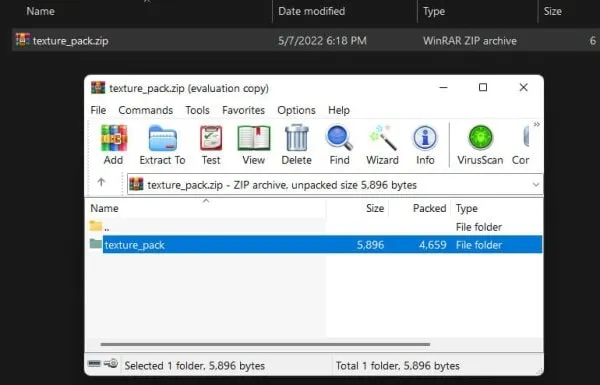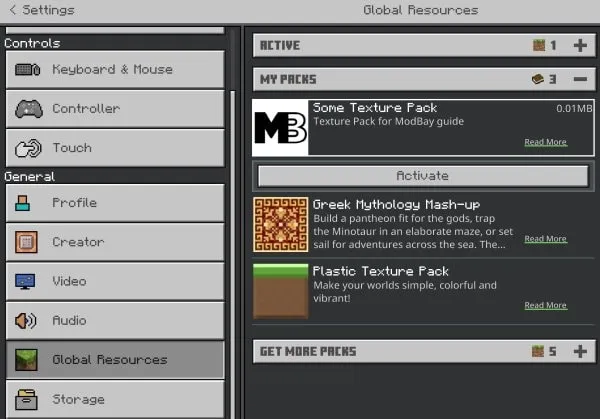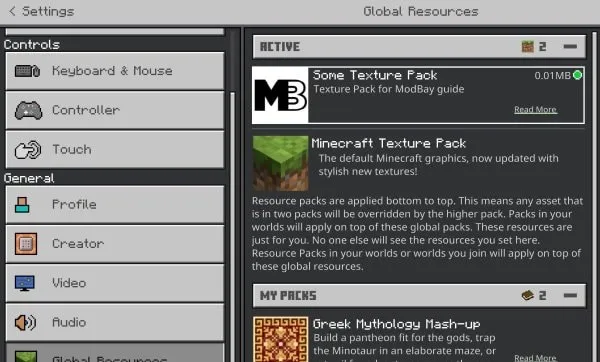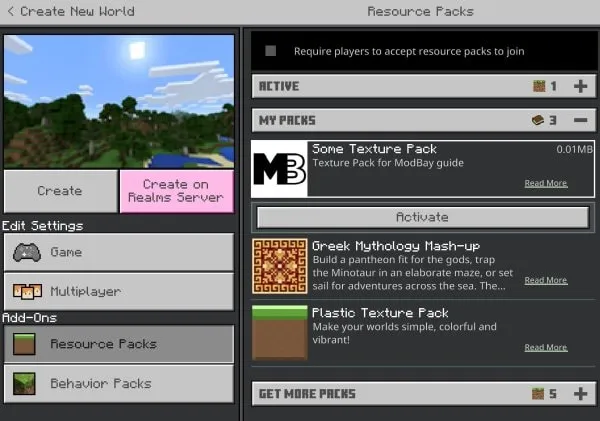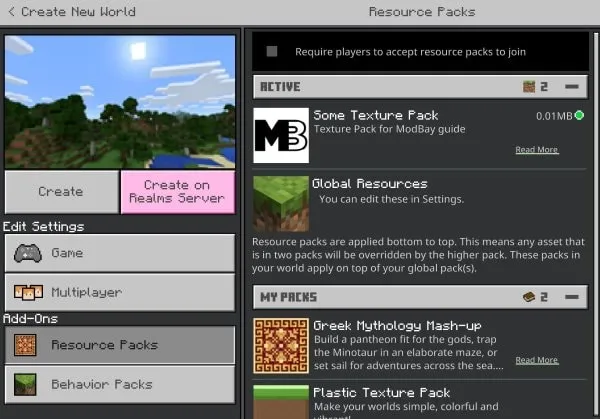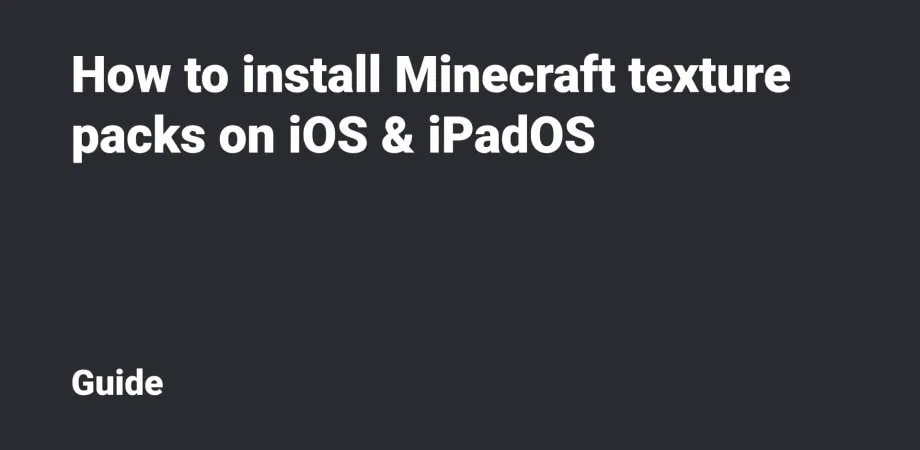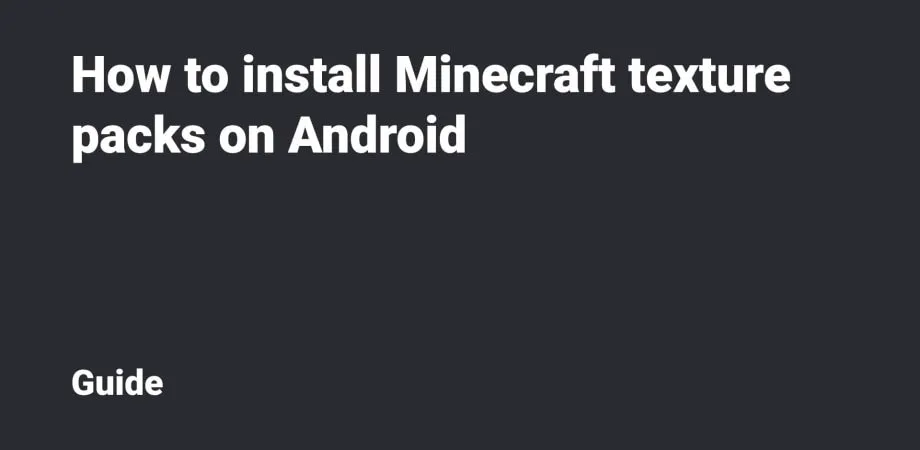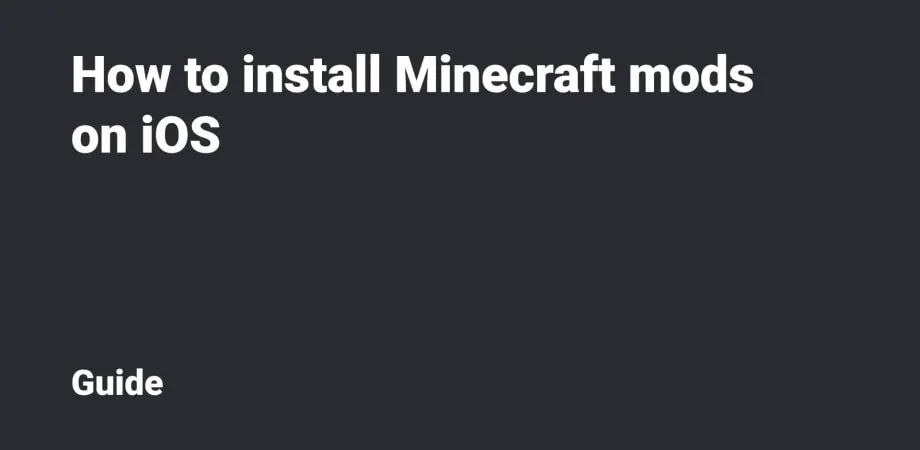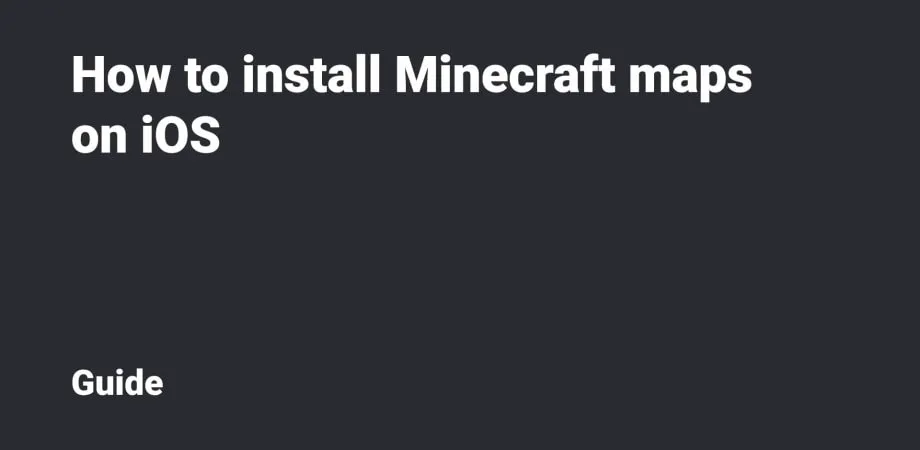How to install Minecraft texture packs on Windows 10 & 11
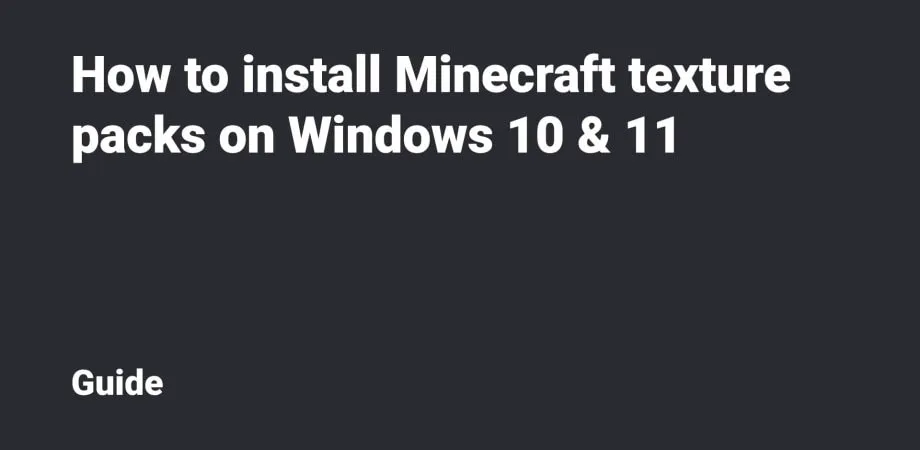
This guide will show you how to install Minecraft Texture packs for Windows 10 and 11. We'll walk through the installation of mods in .mcpack and .zip & rar extensions.
Table Of Contents
.mcpack installation
If you already have Minecraft from the Microsoft Store installed on your device, then the texture files of mcpack format will be highlighted with the icon from the Game. Please click the file twice (Enter) to launch its import into the Minecraft.
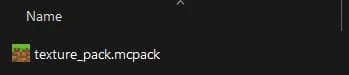
If you have both Minecraft and Minecraft Preview installed, do the following: right-click → Open With → select the desired Game’s version for import.

After the import is completed, there will be see a corresponding message.
It’s possible to activate the texture pack via the Global Resources for all Worlds or by Editing a specific World.
.zip and .rar installation
For Windows 10/11, to install the texture pack contained in the archive, you need to unpack the folder with the files using a special path.
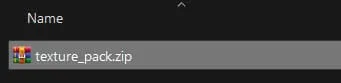
It’ll require a file archiver (WinRar, 7-Zip, or other).
You can find this folder using the following path (copy the following line and paste it into the search bar): %LocalAppData%\Packages\Microsoft.MinecraftUWP_8wekyb3d8bbwe\-LocalState\games\com.mojang\resource_packs.
Please note: for Minecraft Preview, this folder is located in %LocalAppData%\Packages\-Microsoft.MinecraftWindowsBeta_8wekyb3d8bbwe\LocalState\games\com.mojang\resource_packs.
Unpack the folder with the texture pack.
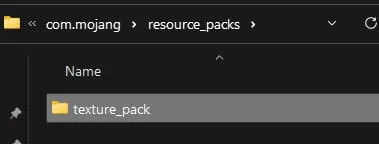
Activating the textures
You can activate the texture pack via the Global Resources for all Worlds or by Editing a specific World.
To activate the texture pack for the entire Minecraft and all Worlds, you need to go to the Settings and select the Global Resources tab.
It’s done!
To activate the texture pack for a specific World, please go to the menu tab that makes it possible to Edit the desired World or Create a New World. Then select the Resource Packs tab.
Find the texture pack and click Active.
Well done!