
ReplayCraft Real Replay Add-on
 Go to files
Go to files
ReplayCraft is a powerful Minecraft Bedrock Edition add-on that enables players to record and replay their in-game actions, similar to the popular ReplayMod for Java Edition. Whether you want to capture your best builds, or create cinematic replays, ReplayCraft makes it easy to record, play back, and analyze gameplay directly within Minecraft Bedrock Edition.
ReplayCraft now utilizes the 2.0.0-Beta server and 2.0.0-Beta server-ui APIs, enhancing compatibility and performance for Minecraft Bedrock.
⬇️ 2.2.0 Changelog
✅ Installation
- Download the latest ReplayCraft
.mcaddonfile. - Open the file with Minecraft Bedrock Edition to install the add-on.
- In your world settings, enable Experimental Features, including:
- Beta APIs
- Make sure both the Behavior Pack and the Resource Pack are applied to your world.
📚 ReplayCraft Documentation
After installing and activating the ReplayCraft add-on you can start creating amazing cinematics and replays. But if you face any issues using it or have any questions about how it works then heres a very detailed documentation for you. This includes all the basic to advanced details including tutorial videos in multiple languages!
(All the custom skins related issues and solutions are mentioned as well.)
View Documentation
🌐 Community Discord
Need assistance or have questions? Join our community on Discord.
💸 Donate/Sponsor
If you enjoy this project and would like to support its development—or simply show your appreciation with a donation—we’d be truly grateful. Donate now...
Updated on June 26
- Updated to support Minecraft 1.21.90.
Replaycraft v2.1.5 - Hotfix Release:
This hotfix addresses a critical bug related to setting the skin for the replay entity, ensuring smoother and more reliable replay functionality.
Fixes:
- Resolved an issue where the replay entity's skin was not being set correctly, causing visual inconsistencies during playback.
- The bug occurred only in new worlds or when there was no data in the skinData map.
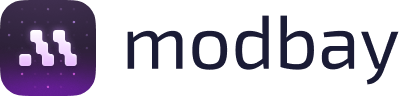





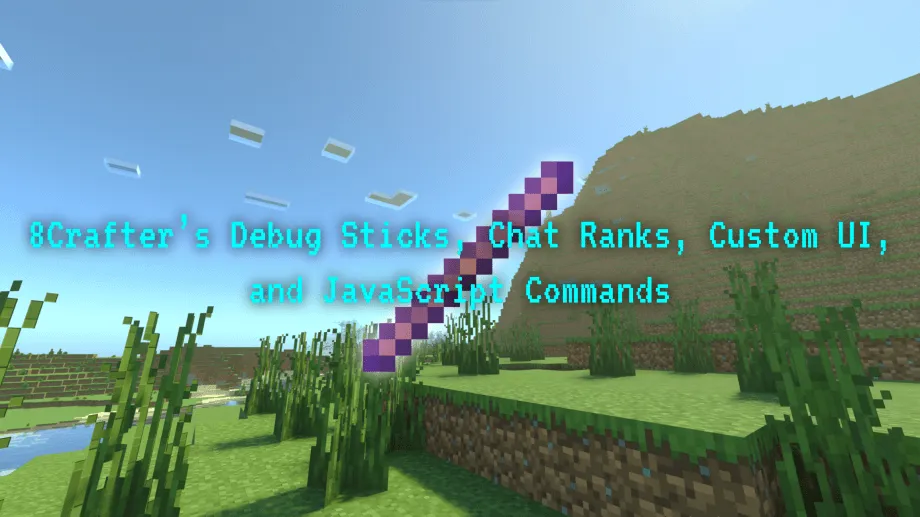



![Thumbnail: More Armor Weapons Tools and Swords Items Mod! – 𝗠𝗶𝗻𝗲𝗰𝗿𝗮𝗳𝘁 𝗙𝗼𝗿𝘁𝗶𝗳𝘆 𝗥𝗲𝘄𝗼𝗿𝗸𝗲𝗱 [v1.0.2] [New Mods New Addons Update!] [Compatible with any Addon!]](/uploads/posts/2025-02/b0534b5772_minecraft-fortify-cover.webp)