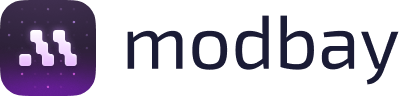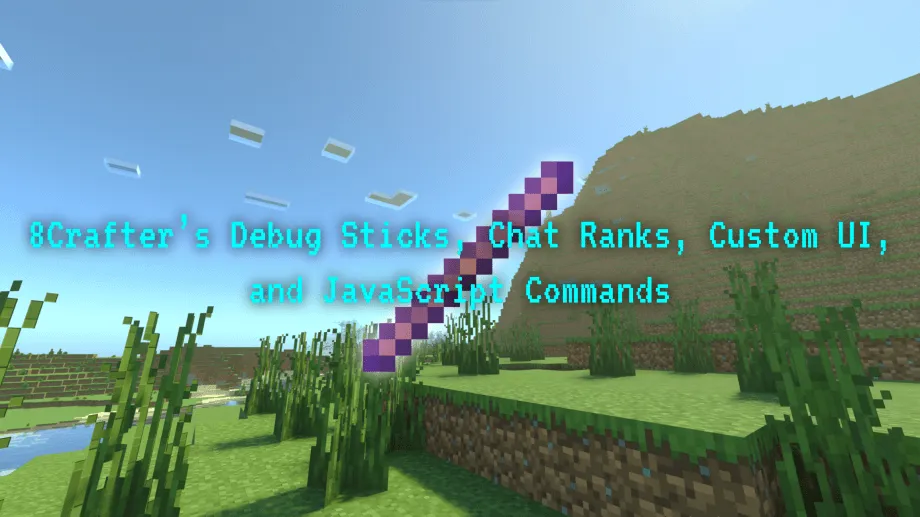Understudy - Fake Players
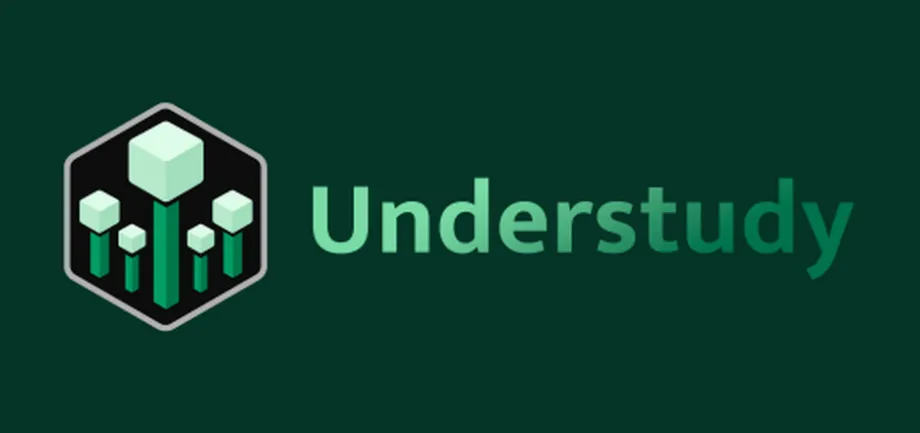 Go to files
Go to files
Understudy gives you complete control over simulated players in your Minecraft Bedrock world. Afk your farms, load areas, and more -- all through a set of powerful, intuitive commands!
This addon is a Canopy Extension, which means Canopy must be installed in your world for it to work. Canopy can be downloaded here: https://www.curseforge.com/minecraft-bedrock/addons/canopy
Key Features:
- Infinite players - Have as many simulated players as you like in your world.
- Run complicated farms - Have your players break, place, attack, and more at defined intervals.
- Run spawning-based farms - Mobs spawn normally around simulated players -- just like normal players.
- Automatic trident-claiming - Use a command to instantly claim all tridents nearby for your trident-killer-based farms.
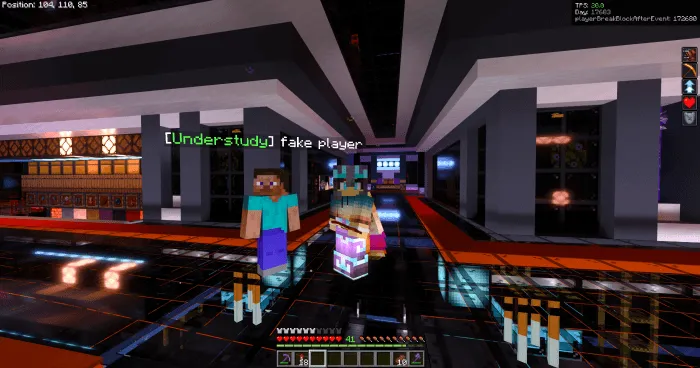
Usage:
All commands can be viewed using the in-game ./help command. These commands can be used to make a simulated player perform any kind of action real players do!
Scriptevents:
All commands can also be accessed through the vanilla /scriptevent command (which can be used in command blocks).
Usage: /scriptevent understudy:<command>
Run the specified understudy command. For example, /scriptevent understudy:player <name> join.
Need Help?
Join our community on Discord for support, updates, and discussions.
An Amelix Foundation Project:
For more information about the Amelix Foundation and its projects, join the Amelix Foundation Discord server!
Updated on June 21
What's new:
- Minecraft 1.21.90 support.
What's new:
- Held item consistency - Simulated players should now always show the correct item in their hand in the same way as real players.
Improvements:
- Inventory saving - Inventory saving is now 3-4 times faster than before and will be run less often.
Fixes:
- Item duplication - Simulated players will now save their data once killed instead of dropping and keeping their items.
- Inventory persistence - Simulated players will no longer lose their inventory after a world reload.