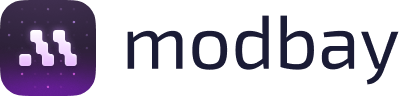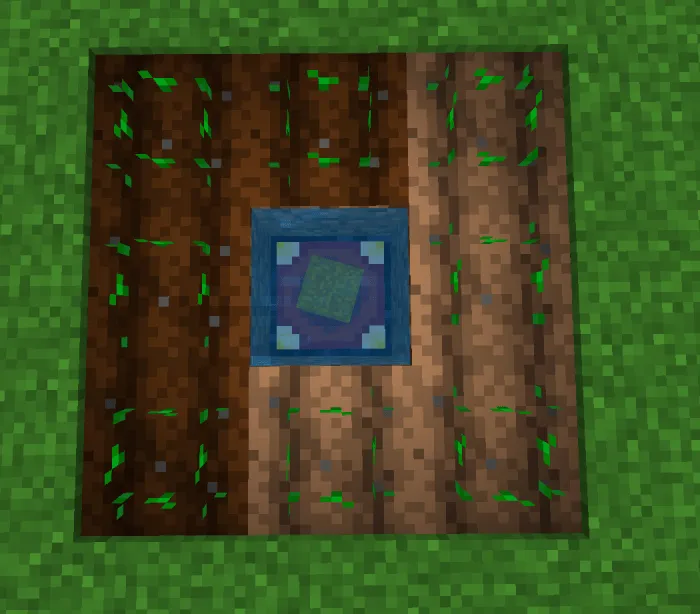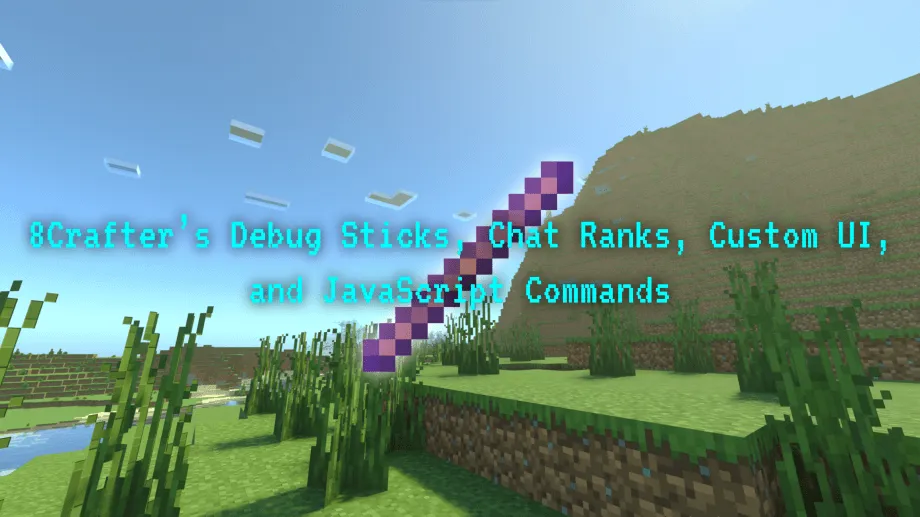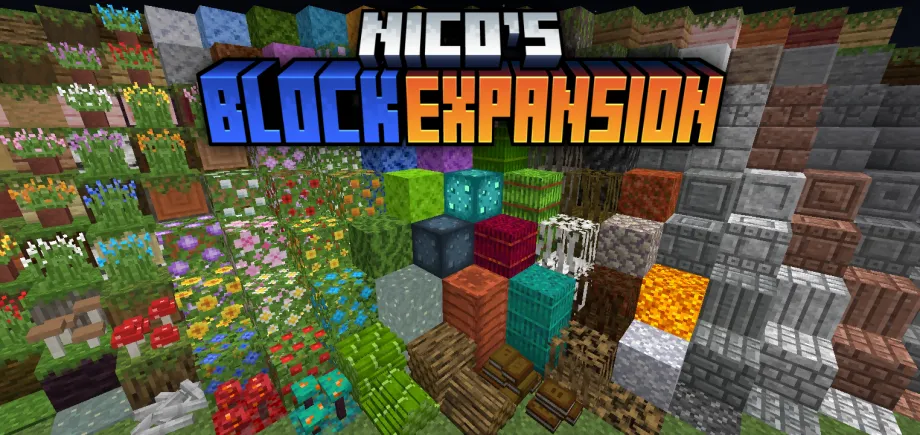Bedrock Pedestals [FIXES]
![Thumbnail: Bedrock Pedestals [FIXES]](/uploads/posts/2025-04/221549756e898_bedrock-pedestals-cover.webp) Go to files
Go to files
See below for the blocks added by the add-on.
Harvester Pedestal
The Harvester Pedestal has the function of harvesting crops in a 3x3 to 9x9 area by placing the drops in a chest or similar block. For the block to work, you need a hoe in the pedestal's inventory and a chest above or below it, and the pedestal can be placed in or above water, see below.
Block screens
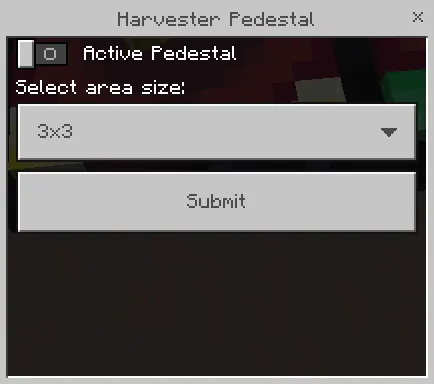
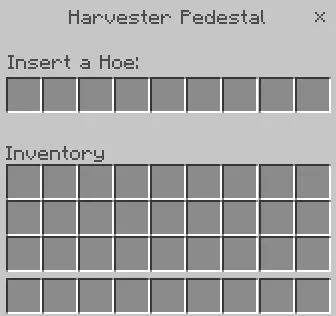
Recipes
Harvester Pedestal:
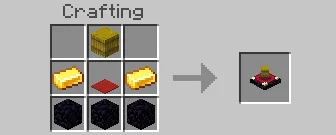
INFO: The Harvester Pedestal should always be in the center of the plantation!
Mining Pedestal
The Mining Pedestal works by mining selected blocks with the Mining Filter. For the pedestal to work, you must have the mining filter and a pickaxe in the block inventory. In the pedestal settings screen, you can select the area size, which is the number of blocks on each side of the pedestal.
The mining filter can contain up to five different blocks, to select a block with the mining filter, you must interact with the block using the filter and crouching down, and if the pickaxe placed on the pedestal is enchanted with the Silk Touch, the blocks will be collected in the same way as the Silk Touch.
Block screens
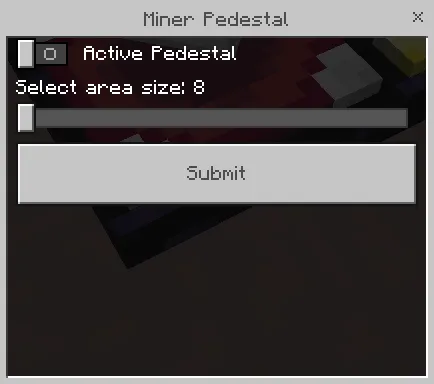
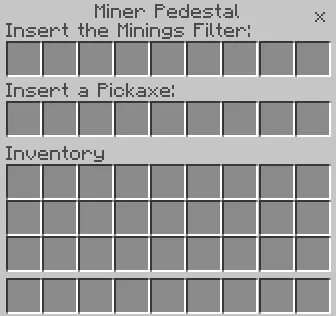
Recipes
Mining Pedestal:
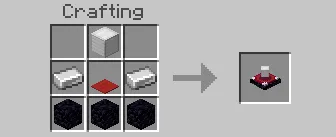
Mining Filter:
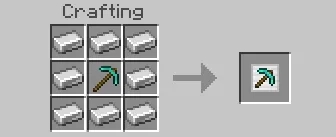
Infusion Pedestal
The Infusion Pedestal has the function of applying effects to the player registered in the Potion Filter. In order for the block to work correctly, the following must be entered into the pedestal: a potion filter with the desired effect, the player's name and the total duration of the effect. By activating the block, the player will receive the effect with infinite duration.
On the pedestal settings screen, it is possible to activate a ticking area, which allows the effect to be maintained even from a distance, regardless of the player's location in the world. However, there is a limit of 10 ticking areas per world. If this limit has already been reached, the pedestal's remote charging function will not work.
Potion Filter
When using the Potion Filter in the air, a screen will appear to select the effect that will be recorded on the item. In order for the effect to be recorded, the player must be under the effect of the desired potion, i.e. they must have taken a potion with the effect they want to record. After selecting the effect, the player can view the filter information in the item description. One of these is the Duration, displayed as 0/1200 seconds, which corresponds to 20 minutes of accumulated effect.
Potion selection screen:
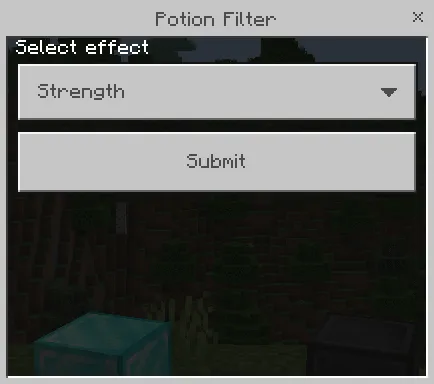
For the filter to work on the Infusion Pedestal, the duration must be complete (1200/1200 seconds). To fill this duration, the player must take potions of the selected effect and, using the active filter (with the effect) in the air, the effect time will be automatically collected and accumulated in the item.
Filter with the full duration:
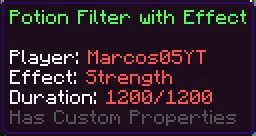
Block screens
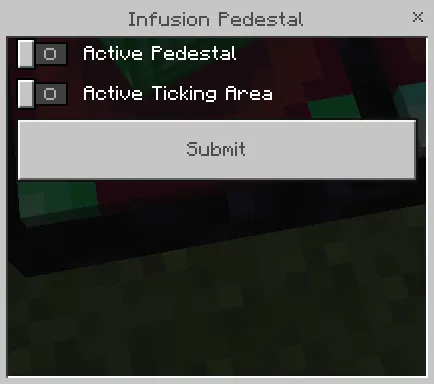
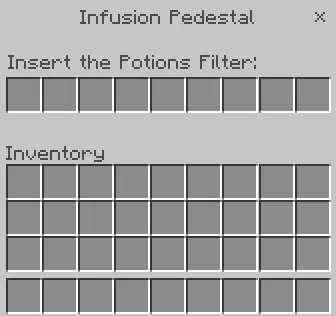
Recipes
Infusion Pedestal:
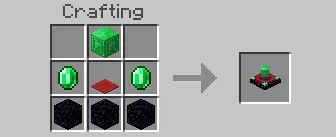
Potion Filter:
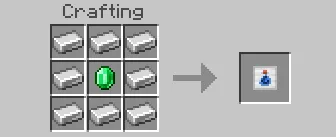
Expulsion Pedestal
The Expulsion Pedestal prevents players registered with the Player Filter from entering an area around the pedestal. This area can be configured in the block settings, where the selected value defines the number of blocks on each side of the pedestal, forming an exclusion zone.
For the pedestal to work properly, you need to enter a player filter. When you use the “Player Filter” item, you will see a list of all the players on the map, except the player who used the item. From this list, simply select the player you want and click on the “Submit” button to register the filter. Once selected, the registered player's information can be viewed in the filter's description.
Below is the screen that will appear when you use the filter.
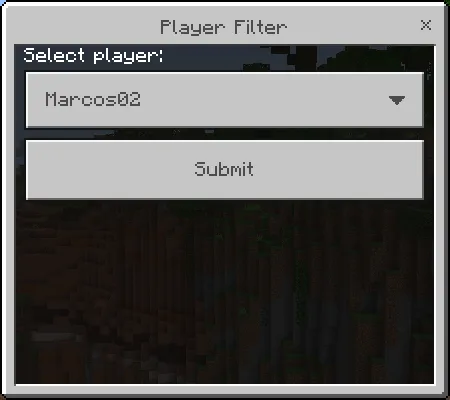
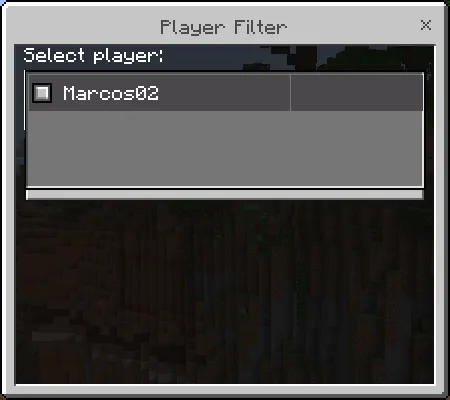
INFO: If there are no other players on the map, the player filter will not open the player selection window.
Block screens
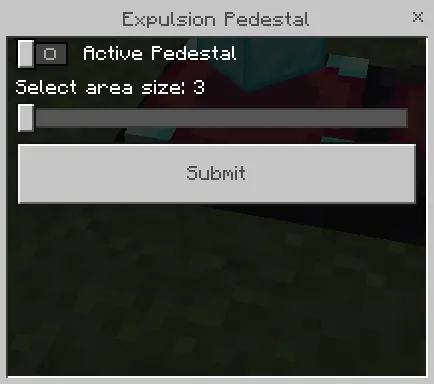
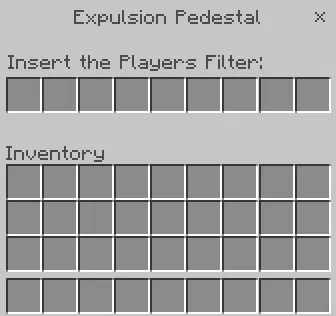
Recipes
Expulsion Pedestal:
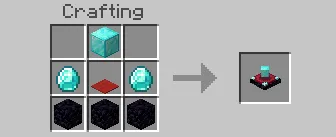
Player Filter
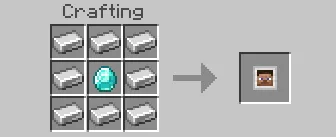
Interdiction Pedestal
The Interdiction Pedestal prevents specific entities from entering an area around the pedestal, as long as they are registered in a Mob Filter. For the pedestal to work, the Mob Filter must be inserted into the block's inventory. In the pedestal's settings, the player can define the size of the no-go area, choosing how many blocks in each direction will be affected. All entities registered in the filter will be automatically removed from the area when they enter it.
To register an entity in the Mob Filter, simply interact with the desired creature by holding the filter in your hand. Once selected, the filtered entity's information will be available in the item's description.
Block screens
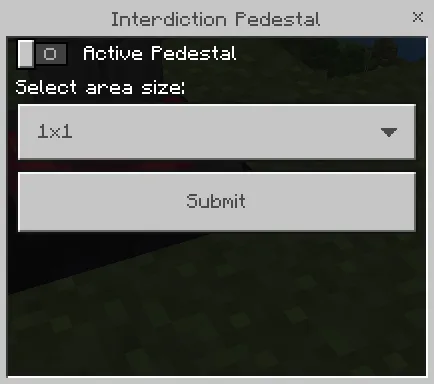
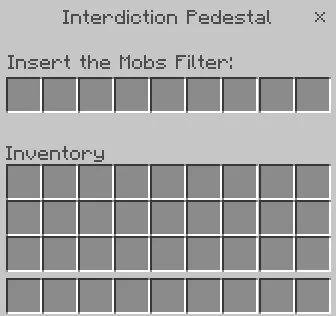
Recipes
Interdiction Pedestal:
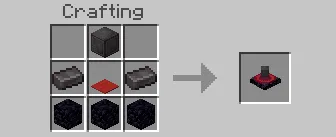
Mob Filter:
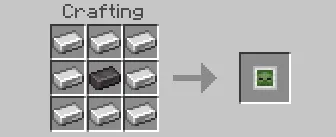
You do not require any experimental toggles to play this add-on
This add-on works for any Minecraft Bedrock version above 1.21.100+
Updated on November 2
- Supported the latest version of Minecraft Bedrock
- Fixed several issues that were occurring
- Reduced the size of the Expulsion Pedestal and Interdiction Pedestal area to a maximum range of 5
- The Harvester Pedestal now collects plants every 100 game ticks
- A problem that could occur when breaking pedestals has been fixed.
- In addition, the functioning of the “Player Filter” item has been changed: now, when using it, a list is displayed with all the players present on the map, except the player who used the item.
- The desired player can be selected from this list and, by clicking on the “Submit” button, the filter is activated based on the choice made.