
Storage Addon V2.1
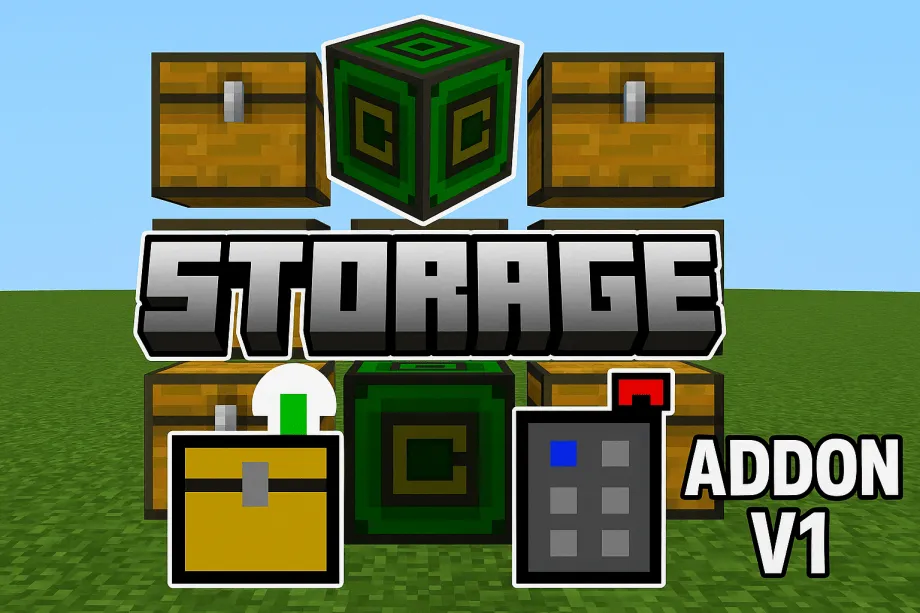 Go to files
Go to files
The Cloud Storage Connector Addon revolutionizes your Minecraft storage system by allowing you to link multiple chests and storage blocks across your world. With this addon, you can easily manage, deposit, and withdraw items from a centralized interface, making inventory management a breeze. Whether you're building a massive storage network or just organizing your resources, this addon simplifies the process and enhances your gameplay experience.
How to Use the Storage System:
1. Crafting the Tools Storage:
- Connector Stick: Used to link chests and storage blocks.
- Storage Connector Item: Used to configure and manage storage networks.
2. Linking Chests and Storage Blocks:
- Link a Chest: Hold the Storage Connector Stick in your hand. Right-click on a Chest while sneaking to link it to the stick. You can link up to 5 chests per stick.
- Link a Storage Block: Hold the Storage Connector Stick in your hand. Right-click on a Storage Block (e.g., um: storage) to link it. You can link multiple storage blocks to create a network.
3. Accessing the Storage Network:
- Open the Storage Interface: Right-click on a Storage Block (um: storge) to open the Cloud Loader menu. Alternatively, sneak and right-click with the Storage Connector Stick to access linked storage locations.
- Deposit Items: Select the Deposit Items option in the menu. Choose the item and amount you want to deposit. The items will be distributed across all linked chests.
4. Withdraw Items:
- Select the Withdraw Items option in the menu. Choose the item and amount you want to withdraw. The items will be taken from the linked chests and added to your inventory.
5. Check Storage Status:
- Use the Chest Network Status option to view the status of all linked chests, including their locations and slot usage.
6. Removing a Storage Block:
- Open the Cloud Loader menu and select the Remove Loader option. The storage block will be removed, and you will receive it back in your inventory.
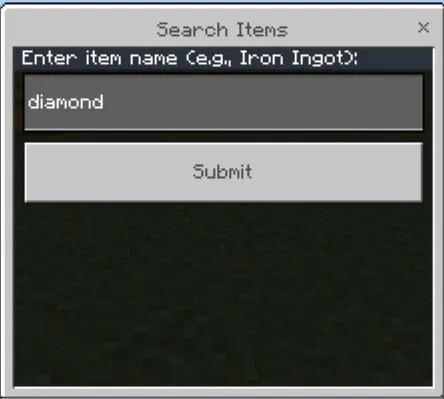
Updated on April 24
- Added search button.
Storage Addon V1:
- Enhanced inventory sorting performance.
- Fixed item loss during auto-sort.
- Added multi-chest compatibility for seamless storage.
Storage Addon V1:
- Resolved small bugs and issues.
- Improved performance to reduce lag.
- Enhanced overall optimization.
Fixes & Updates:
- Small bugs and errors resolved.
- Updated to support the latest Minecraft versions.
New Features:
- Added support for double chests.
- Introduced "Storage Network Block" to connect storage systems.
What's New in This Update? - Storage Addon V1:
- Previously, Storage Addon v1 only worked in Minecraft 1.21.60 and required enabling Beta API. But with this new update, it now works on all Minecraft versions above 1.21 without needing Beta API or any experimental options!
- Storage Addon V1 - Update:
We have fixed small bugs and errors in Storage Addon v1, improving performance and stability. Now, the addon runs more smoothly without minor issues. If you find any new problems, let us know! - Improved Download Process:
The download process is now faster and easier, ensuring a smooth experience. - Increased Chest Connectivity:
Previously, only 3 chests could be connected, but now you can connect up to 5 chests! The maximum chest connection limit has been increased to 5 for better storage management.
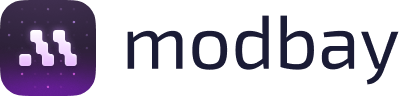
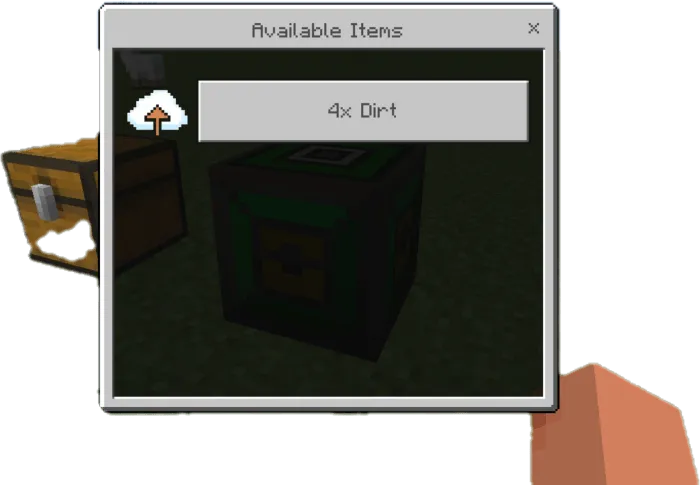
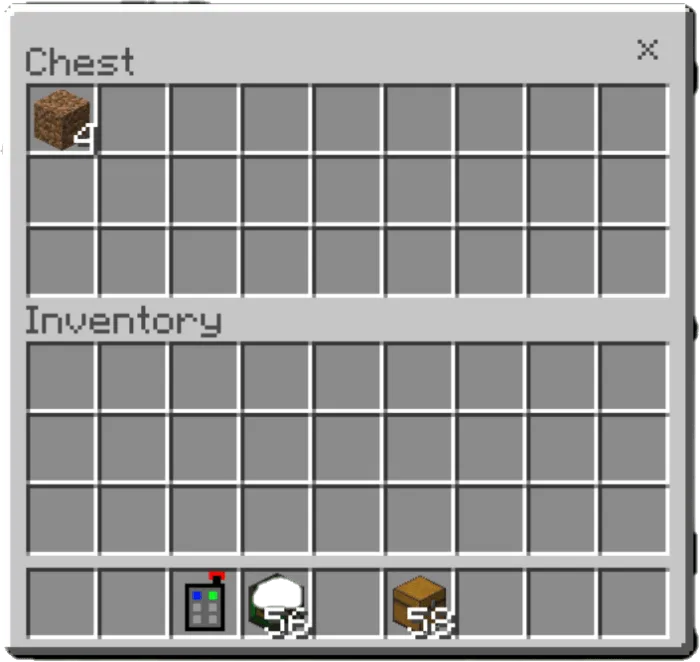
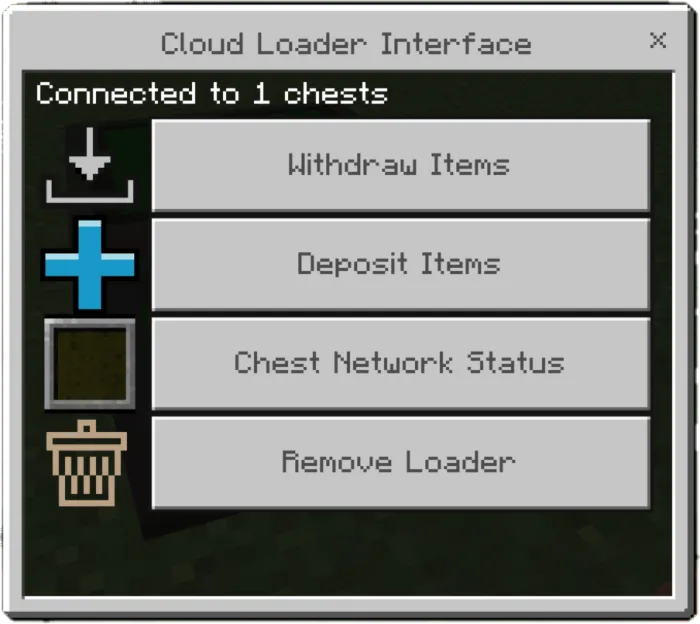
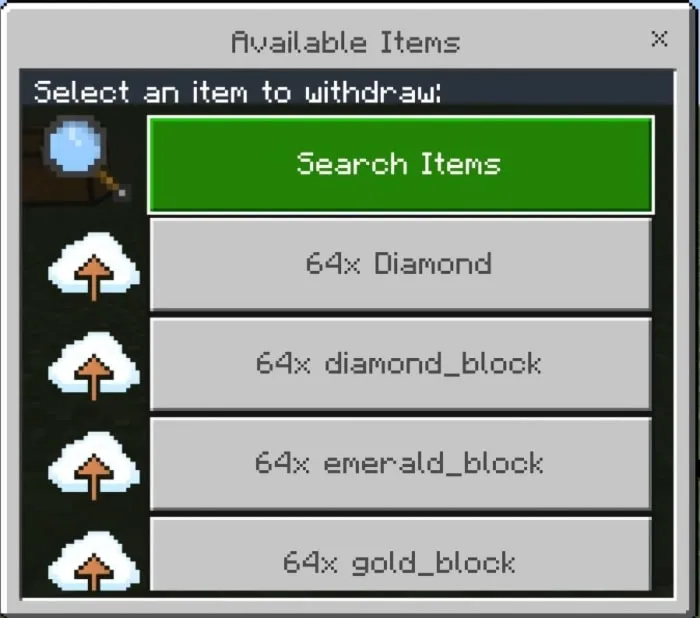
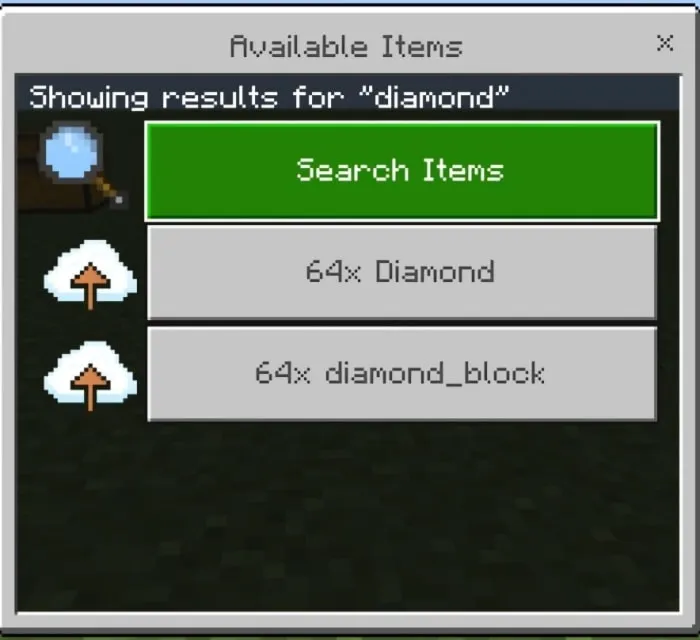





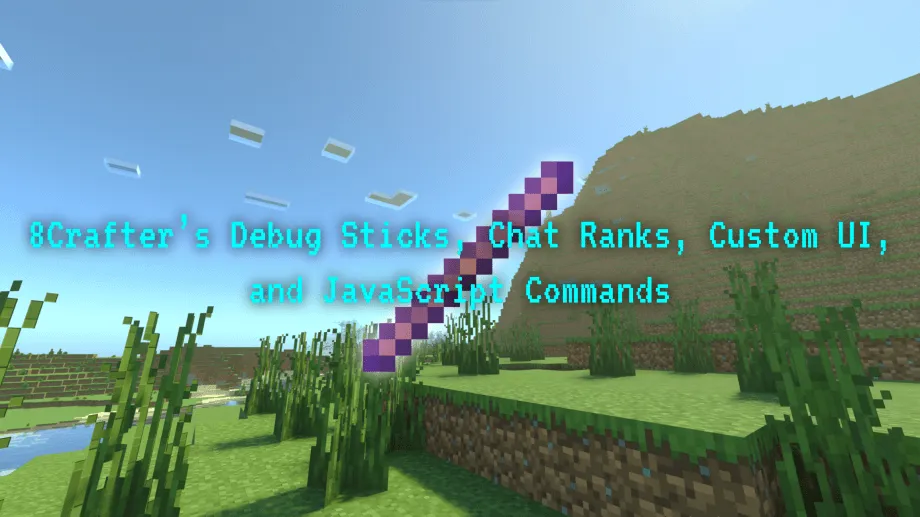



![Thumbnail: More Armor Weapons Tools and Swords Items Mod! – 𝗠𝗶𝗻𝗲𝗰𝗿𝗮𝗳𝘁 𝗙𝗼𝗿𝘁𝗶𝗳𝘆 𝗥𝗲𝘄𝗼𝗿𝗸𝗲𝗱 [v1.0.2] [New Mods New Addons Update!] [Compatible with any Addon!]](/uploads/posts/2025-02/b0534b5772_minecraft-fortify-cover.webp)